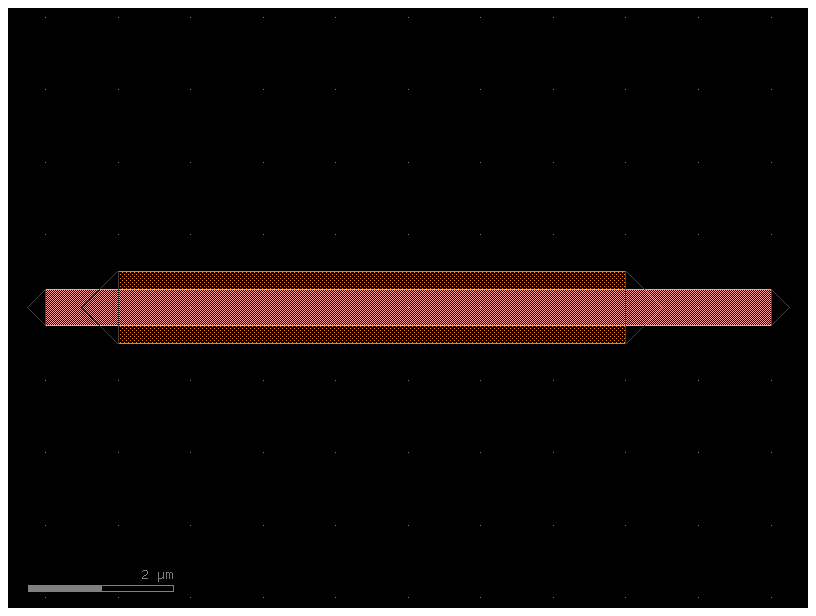Path and CrossSection#
You can create a Path in gdsfactory and extrude it with an arbitrary CrossSection.
Lets create a path:
Create a blank
Path.Append points to the
Patheither using the built-in functions (arc(),straight(),euler()…) or by providing your own lists of pointsSpecify
CrossSectionwith layers and offsets.Extrude
Pathwith aCrossSectionto create a Component with the path polygons in it.
from functools import partial
import matplotlib.pyplot as plt
import numpy as np
import gdsfactory as gf
from gdsfactory.cross_section import Section
Path#
The first step is to generate the list of points we want the path to follow.
Let’s start out by creating a blank Path and using the built-in functions to
make a few smooth turns.
p1 = gf.path.straight(length=5)
p2 = gf.path.euler(radius=5, angle=45, p=0.5, use_eff=False)
p = p1 + p2
f = p.plot()
Ignoring fixed y limits to fulfill fixed data aspect with adjustable data limits.
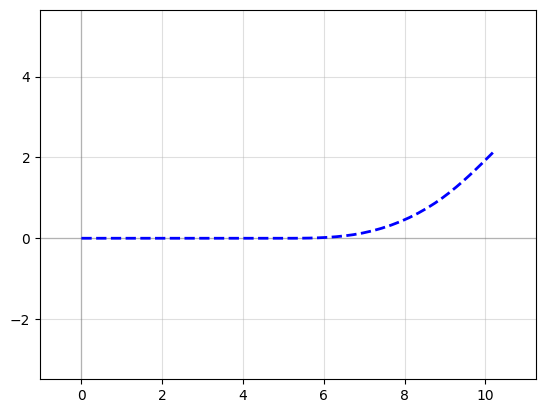
p1 = gf.path.straight(length=5)
p2 = gf.path.euler(radius=5, angle=45, p=0.5, use_eff=False)
p = p2 + p1
f = p.plot()
Ignoring fixed y limits to fulfill fixed data aspect with adjustable data limits.

P = gf.Path()
P += gf.path.arc(radius=10, angle=90) # Circular arc
P += gf.path.straight(length=10) # Straight section
P += gf.path.euler(radius=3, angle=-90) # Euler bend (aka "racetrack" curve)
P += gf.path.straight(length=40)
P += gf.path.arc(radius=8, angle=-45)
P += gf.path.straight(length=10)
P += gf.path.arc(radius=8, angle=45)
P += gf.path.straight(length=10)
f = P.plot()
Ignoring fixed y limits to fulfill fixed data aspect with adjustable data limits.
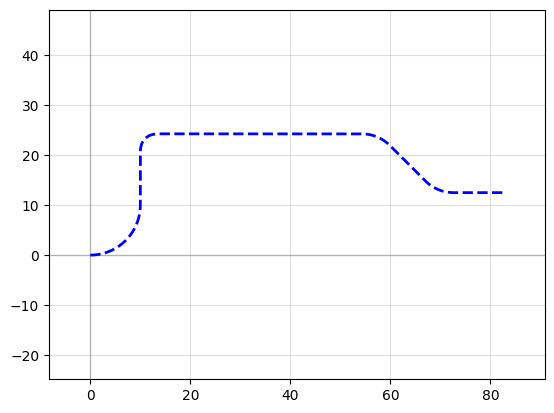
p2 = P.copy().rotate()
f = p2.plot()
Ignoring fixed x limits to fulfill fixed data aspect with adjustable data limits.
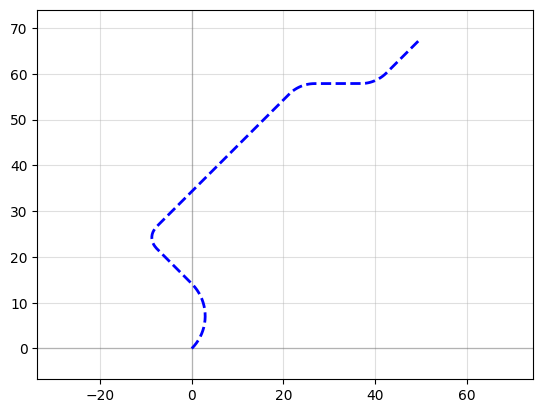
P.points - p2.points
array([[ 0. , 0. ],
[ 0.07775818, -0.18109421],
[ 0.16015338, -0.36012627],
[ 0.24713097, -0.53697746],
[ 0.33863327, -0.71153054],
[ 0.43459961, -0.88366975],
[ 0.53496636, -1.05328096],
[ 0.63966697, -1.2202517 ],
[ 0.74863202, -1.38447127],
[ 0.86178925, -1.54583076],
[ 0.97906364, -1.7042232 ],
[ 1.10037742, -1.85954356],
[ 1.22565016, -2.01168884],
[ 1.35479879, -2.16055818],
[ 1.48773767, -2.30605285],
[ 1.62437867, -2.44807638],
[ 1.76463118, -2.58653461],
[ 1.9084022 , -2.72133573],
[ 2.0555964 , -2.85239035],
[ 2.20611618, -2.97961158],
[ 2.35986175, -3.10291506],
[ 2.51673115, -3.22221903],
[ 2.67662037, -3.33744439],
[ 2.83942339, -3.44851474],
[ 3.00503227, -3.55535642],
[ 3.1733372 , -3.6578986 ],
[ 3.34422657, -3.75607328],
[ 3.51758709, -3.84981537],
[ 3.69330379, -3.93906271],
[ 3.87126017, -4.02375613],
[ 4.05133823, -4.10383946],
[ 4.23341856, -4.1792596 ],
[ 4.41738044, -4.24996655],
[ 4.60310189, -4.31591343],
[ 4.79045976, -4.3770565 ],
[ 4.97932982, -4.43335522],
[ 5.16958684, -4.48477228],
[ 5.36110467, -4.53127356],
[ 5.55375631, -4.57282824],
[ 5.74741403, -4.60940877],
[ 5.94194941, -4.64099089],
[ 6.13723348, -4.66755366],
[ 6.33313674, -4.68907946],
[ 6.52952929, -4.70555403],
[ 6.72628092, -4.71696644],
[ 6.92326117, -4.72330911],
[ 7.12033942, -4.72457786],
[ 7.317385 , -4.72077183],
[ 7.51426725, -4.71189355],
[ 7.71085564, -4.69794891],
[ 7.90701981, -4.67894715],
[ 8.10262968, -4.65490087],
[ 8.29755556, -4.62582602],
[ 8.4916682 , -4.59174187],
[ 8.6848389 , -4.55267103],
[ 8.87693955, -4.50863939],
[ 9.0678428 , -4.45967617],
[ 9.25742205, -4.40581381],
[ 9.44555161, -4.34708805],
[ 9.63210673, -4.28353781],
[ 9.81696372, -4.21520523],
[ 10. , -4.14213562],
[ 17.07106781, -1.21320344],
[ 17.22259744, -1.15062977],
[ 17.3745295 , -1.0890412 ],
[ 17.52724719, -1.02943054],
[ 17.68109502, -0.9728054 ],
[ 17.83635884, -0.92019408],
[ 17.99324531, -0.87264941],
[ 18.15186066, -0.83125013],
[ 18.31218874, -0.79709882],
[ 18.47406876, -0.77131591],
[ 18.63717281, -0.75502883],
[ 18.80098407, -0.74935572],
[ 18.98113405, -0.75643383],
[ 19.16017334, -0.77762453],
[ 19.33699811, -0.81279716],
[ 19.51051817, -0.86173488],
[ 19.67966373, -0.92413597],
[ 19.84339193, -0.9996157 ],
[ 20.00069333, -1.08770872],
[ 20.15059814, -1.18787191],
[ 20.29218212, -1.29948772],
[ 20.42457237, -1.42186801],
[ 20.53639293, -1.54171156],
[ 20.6402082 , -1.66856024],
[ 20.73644339, -1.80125797],
[ 20.82566384, -1.93877567],
[ 20.90854811, -2.08020737],
[ 20.98586445, -2.22476202],
[ 21.05845073, -2.37175194],
[ 21.12719755, -2.5205788 ],
[ 21.19303416, -2.67071762],
[ 21.25691665, -2.82169951],
[ 21.31981802, -2.97309339],
[ 33.03554677, -31.25736464],
[ 33.1091836 , -31.44370627],
[ 33.17668408, -31.63235747],
[ 33.23797592, -31.82311621],
[ 33.29299349, -32.01577822],
[ 33.34167789, -32.21013721],
[ 33.38397696, -32.40598505],
[ 33.41984543, -32.60311201],
[ 33.44924488, -32.80130701],
[ 33.47214384, -33.00035782],
[ 33.48851777, -33.20005129],
[ 33.49834914, -33.40017358],
[ 33.50162744, -33.60051039],
[ 33.49834914, -33.80084721],
[ 33.48851777, -34.0009695 ],
[ 33.47214384, -34.20066296],
[ 33.44924488, -34.39971377],
[ 33.41984543, -34.59790877],
[ 33.38397696, -34.79503574],
[ 33.34167789, -34.99088357],
[ 33.29299349, -35.18524256],
[ 33.23797592, -35.37790458],
[ 33.17668408, -35.56866332],
[ 33.1091836 , -35.75731451],
[ 33.03554677, -35.94365614],
[ 30.10661458, -43.01472396],
[ 30.03297776, -43.20106559],
[ 29.96547728, -43.38971678],
[ 29.90418544, -43.58047552],
[ 29.84916786, -43.77313754],
[ 29.80048347, -43.96749653],
[ 29.75818439, -44.16334436],
[ 29.72231592, -44.36047132],
[ 29.69291647, -44.55866633],
[ 29.67001752, -44.75771713],
[ 29.65364359, -44.9574106 ],
[ 29.64381221, -45.15753289],
[ 29.64053392, -45.35786971],
[ 29.64381221, -45.55820652],
[ 29.65364359, -45.75832881],
[ 29.67001752, -45.95802228],
[ 29.69291647, -46.15707309],
[ 29.72231592, -46.35526809],
[ 29.75818439, -46.55239505],
[ 29.80048347, -46.74824289],
[ 29.84916786, -46.94260187],
[ 29.90418544, -47.13526389],
[ 29.96547728, -47.32602263],
[ 30.03297776, -47.51467382],
[ 30.10661458, -47.70101546],
[ 33.03554677, -54.77208327]])
You can also modify our Path in the same ways as any other gdsfactory object:
Manipulation with
move(),rotate(),mirror(), etcAccessing properties like
xmin,y,center,bbox, etc
P.movey(10)
P.xmin = 20
f = P.plot()
Ignoring fixed y limits to fulfill fixed data aspect with adjustable data limits.
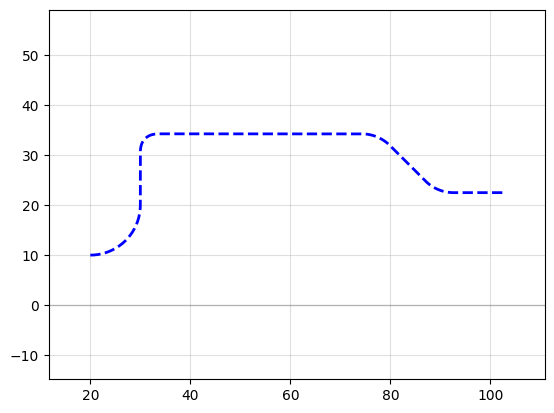
You can also check the length of the curve with the length() method:
P.length()
105.34098399267245
CrossSection#
Now that you’ve got your path defined, the next step is to define the cross-section of the path. To do this, you can create a blank CrossSection and add whatever cross-sections you want to it.
You can then combine the Path and the CrossSection using the gf.path.extrude() function to generate a Component:
Option 1: Single layer and width cross-section#
The simplest option is to just set the cross-section to be a constant width by passing a number to extrude() like so:
# Extrude the Path and the CrossSection
c = gf.path.extrude(P, layer=(1, 0), width=1.5)
c.plot()
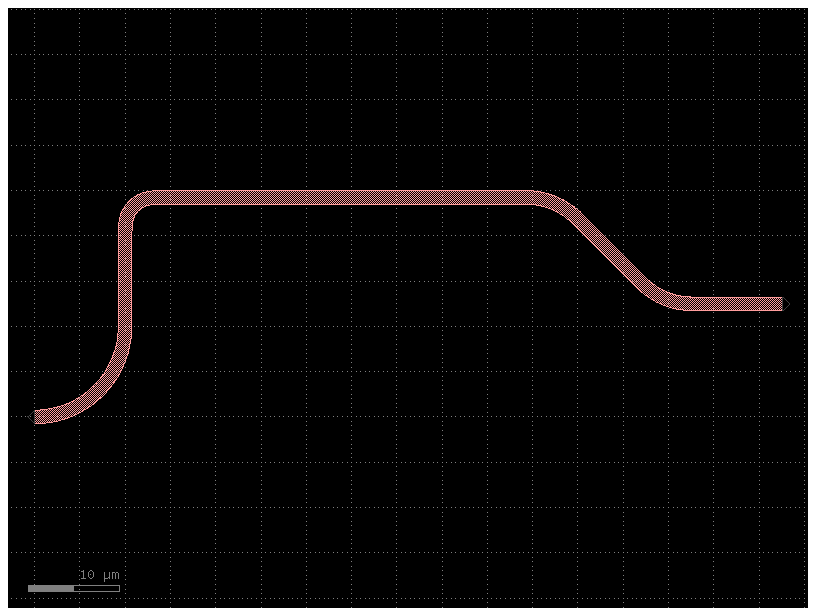
Option 2: Arbitrary Cross-section#
You can also extrude an arbitrary cross_section
Now, what if we want a more complicated straight? For instance, in some photonic applications it’s helpful to have a shallow etch that appears on either side of the straight (often called a trench or sleeve). Additionally, it might be nice to have a Port on either end of the center section so we can snap other geometries to it. Let’s try adding something like that in:
p = gf.path.straight()
# Add a few "sections" to the cross-section
s0 = gf.Section(width=1, offset=0, layer=(1, 0), port_names=("in", "out"))
s1 = gf.Section(width=2, offset=2, layer=(2, 0))
s2 = gf.Section(width=2, offset=-2, layer=(2, 0))
x = gf.CrossSection(sections=[s0, s1, s2])
c = gf.path.extrude(p, cross_section=x)
c.plot()
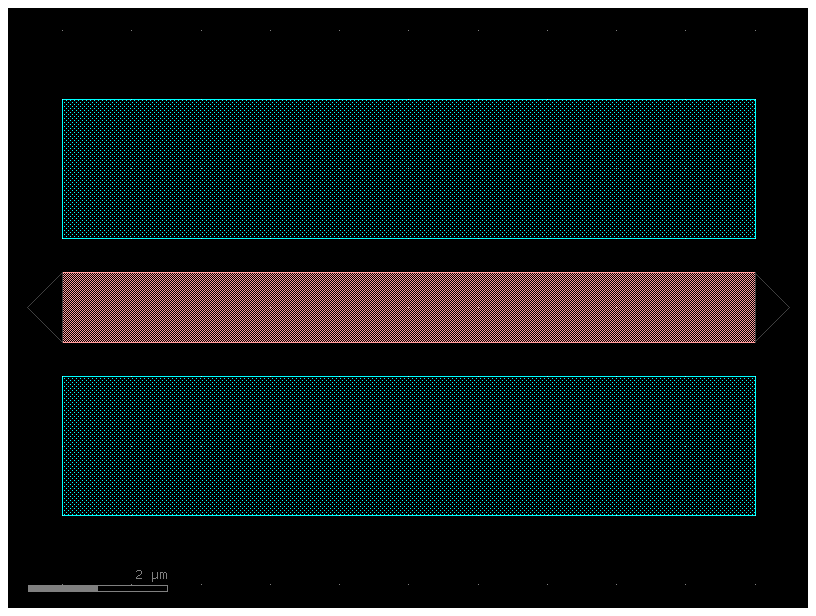
p = gf.path.arc()
# Combine the Path and the CrossSection
b = gf.path.extrude(p, cross_section=x)
b.plot()
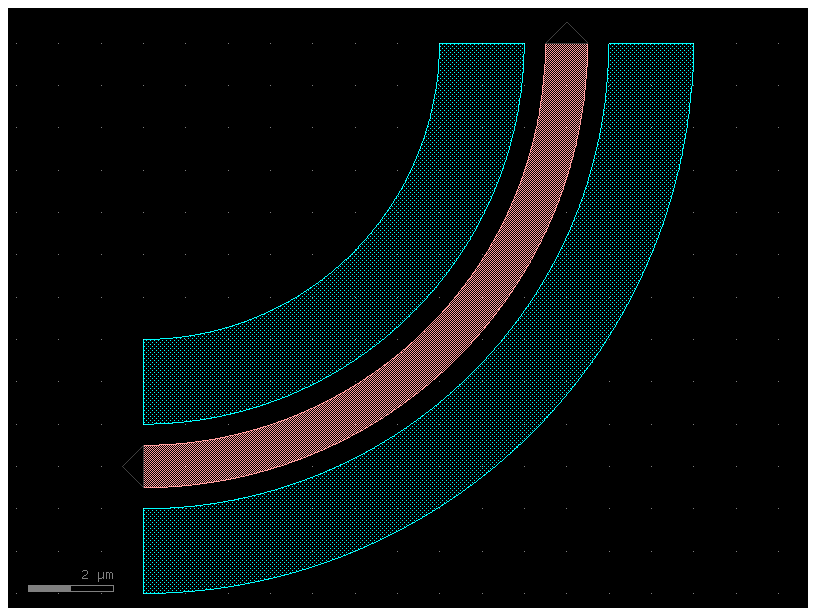
Option 3: CrossSection with ComponentAlongPath#
You can also place components along a path, which is useful for wiring vias.
import gdsfactory as gf
from gdsfactory.cross_section import ComponentAlongPath
# Create the path
p = gf.path.straight()
p += gf.path.arc(10)
p += gf.path.straight()
# Define a cross-section with a via
via = ComponentAlongPath(
component=gf.c.rectangle(size=(1, 1), centered=True), spacing=5, padding=2
)
s = gf.Section(width=0.5, offset=0, layer=(1, 0), port_names=("in", "out"))
x = gf.CrossSection(sections=[s], components_along_path=[via])
# Combine the path with the cross-section
c = gf.path.extrude(p, cross_section=x)
c.plot()
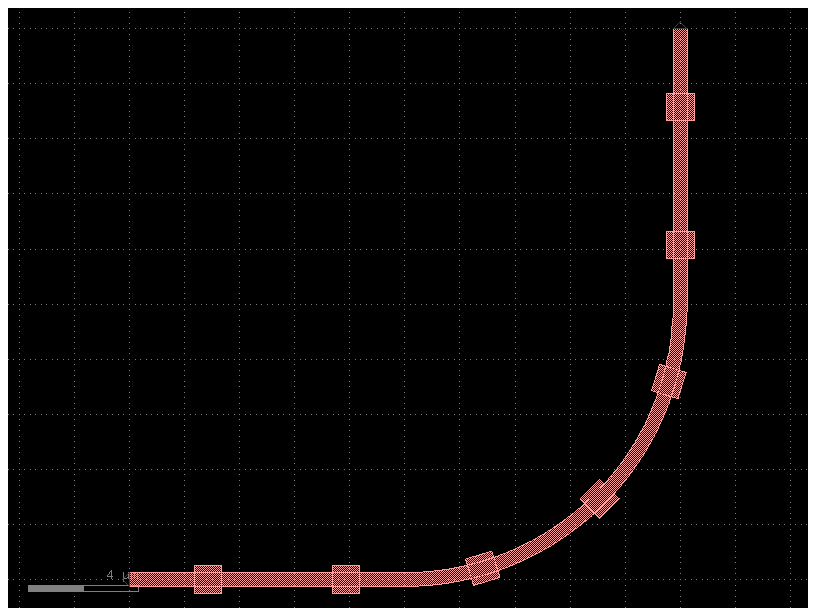
import gdsfactory as gf
from gdsfactory.cross_section import ComponentAlongPath
# Create the path
p = gf.path.straight()
p += gf.path.arc(10)
p += gf.path.straight()
# Define a cross-section with a via
via0 = ComponentAlongPath(component=gf.c.via1(), spacing=5, padding=2, offset=0)
viap = ComponentAlongPath(component=gf.c.via1(), spacing=5, padding=2, offset=+2)
vian = ComponentAlongPath(component=gf.c.via1(), spacing=5, padding=2, offset=-2)
x = gf.CrossSection(sections=[s], components_along_path=[via0, viap, vian])
# Combine the path with the cross-section
c = gf.path.extrude(p, cross_section=x)
c.plot()
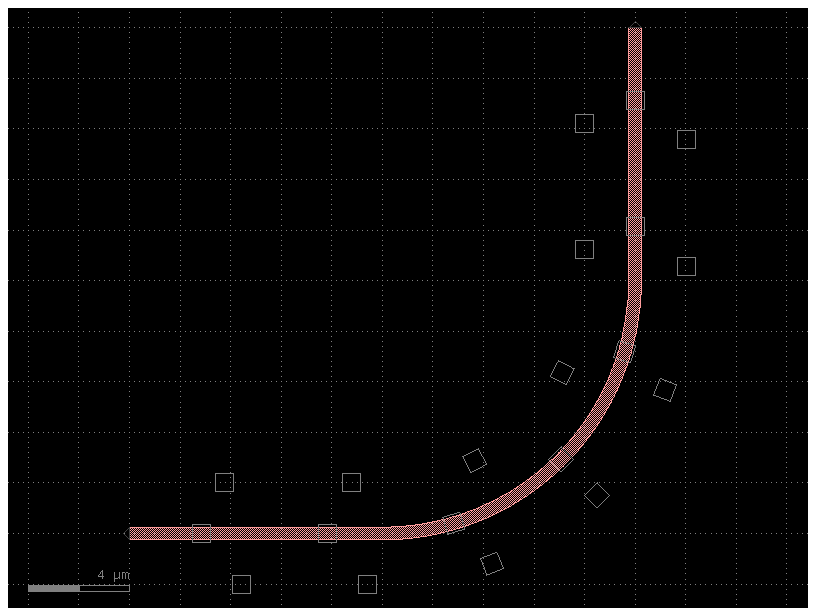
Path#
You can pass append() lists of path segments. This makes it easy to combine paths very quickly.
Below we show 3 examples using this functionality:
Example 1: Assemble a complex path by making a list of Paths and passing it to append()
P = gf.Path()
# Create the basic Path components
left_turn = gf.path.euler(radius=4, angle=90)
right_turn = gf.path.euler(radius=4, angle=-90)
straight = gf.path.straight(length=10)
# Assemble a complex path by making list of Paths and passing it to `append()`
P.append(
[
straight,
left_turn,
straight,
right_turn,
straight,
straight,
right_turn,
left_turn,
straight,
]
)
f = P.plot()
Ignoring fixed y limits to fulfill fixed data aspect with adjustable data limits.
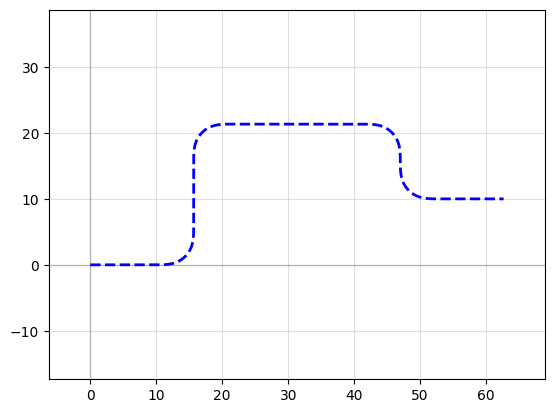
P = (
straight
+ left_turn
+ straight
+ right_turn
+ straight
+ straight
+ right_turn
+ left_turn
+ straight
)
f = P.plot()
Ignoring fixed y limits to fulfill fixed data aspect with adjustable data limits.
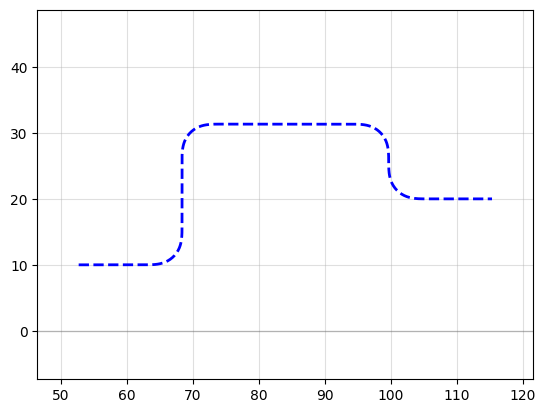
Example 2: Create an “S-turn” just by making a list of [left_turn, right_turn]
P = gf.Path()
# Create an "S-turn" just by making a list
s_turn = [left_turn, right_turn]
P.append(s_turn)
f = P.plot()
Ignoring fixed x limits to fulfill fixed data aspect with adjustable data limits.
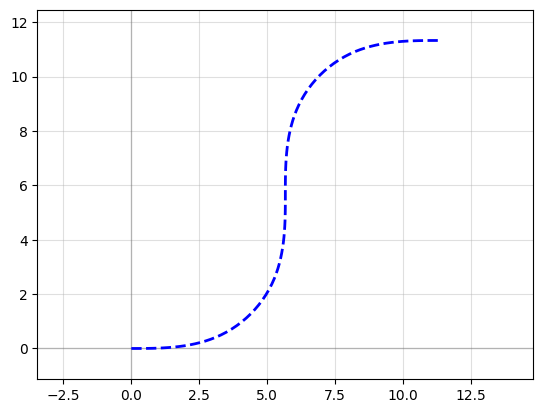
Example 3: Repeat the S-turn 3 times by nesting our S-turn list in another list
P = gf.Path()
# Create an "S-turn" using a list
s_turn = [left_turn, right_turn]
# Repeat the S-turn 3 times by nesting our S-turn list 3x times in another list
triple_s_turn = [s_turn, s_turn, s_turn]
P.append(triple_s_turn)
f = P.plot()
Ignoring fixed x limits to fulfill fixed data aspect with adjustable data limits.
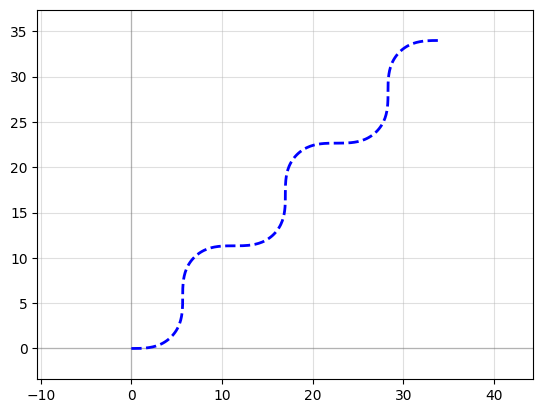
Note you can also use the Path() constructor to immediately construct your Path:
P = gf.Path([straight, left_turn, straight, right_turn, straight])
f = P.plot()
Ignoring fixed x limits to fulfill fixed data aspect with adjustable data limits.
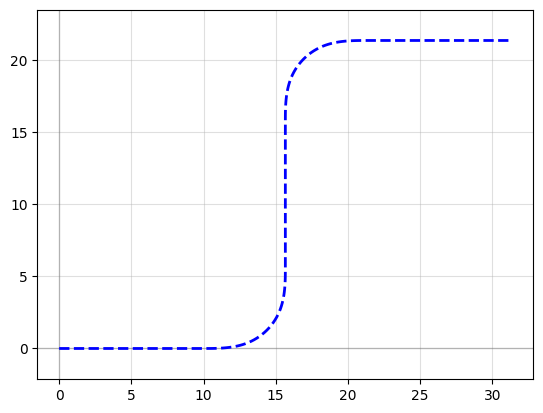
Waypoint smooth paths#
You can also build smooth paths between waypoints with the smooth() function
points = np.array([(20, 10), (40, 10), (20, 40), (50, 40), (50, 20), (70, 20)])
plt.plot(points[:, 0], points[:, 1], ".-")
plt.axis("equal")
(17.5, 72.5, 8.5, 41.5)
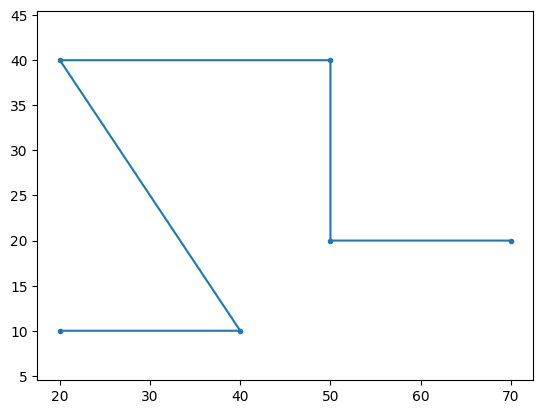
points = np.array([(20, 10), (40, 10), (20, 40), (50, 40), (50, 20), (70, 20)])
P = gf.path.smooth(
points=points,
radius=2,
bend=gf.path.euler, # Alternatively, use pp.arc
use_eff=False,
)
f = P.plot()
Ignoring fixed y limits to fulfill fixed data aspect with adjustable data limits.

Waypoint sharp paths#
It’s also possible to make more traditional angular paths (e.g. electrical wires) in a few different ways.
Example 1: Using a simple list of points
P = gf.Path([(20, 10), (30, 10), (40, 30), (50, 30), (50, 20), (70, 20)])
f = P.plot()
Ignoring fixed y limits to fulfill fixed data aspect with adjustable data limits.
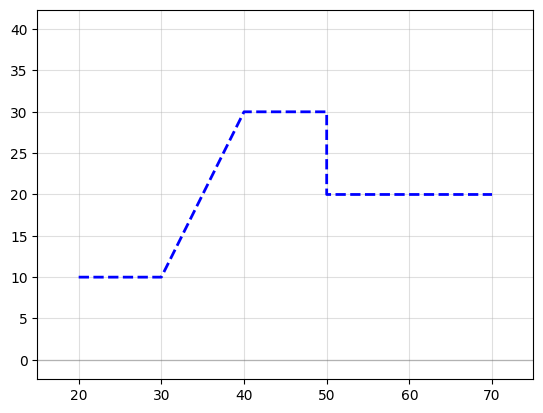
Example 2: Using the “turn and move” method, where you manipulate the end angle of the Path so that when you append points to it, they’re in the correct direction. Note: It is crucial that the number of points per straight section is set to 2 (gf.path.straight(length, num_pts = 2)) otherwise the extrusion algorithm will show defects.
P = gf.Path()
P += gf.path.straight(length=10, npoints=2)
P.end_angle += 90 # "Turn" 90 deg (left)
P += gf.path.straight(length=10, npoints=2) # "Walk" length of 10
P.end_angle += -135 # "Turn" -135 degrees (right)
P += gf.path.straight(length=15, npoints=2) # "Walk" length of 10
P.end_angle = 0 # Force the direction to be 0 degrees
P += gf.path.straight(length=10, npoints=2) # "Walk" length of 10
f = P.plot()
Ignoring fixed y limits to fulfill fixed data aspect with adjustable data limits.
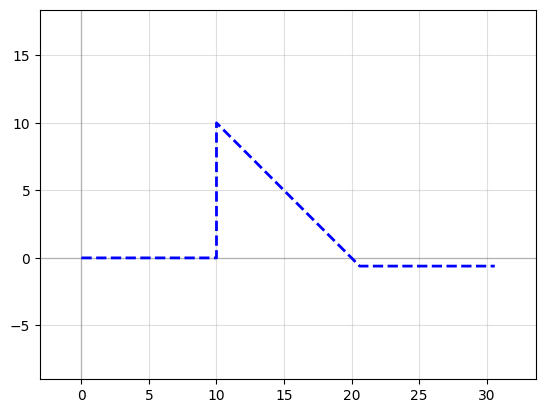
s0 = gf.Section(width=1, offset=0, layer=(1, 0))
s1 = gf.Section(width=1.5, offset=2.5, layer=(2, 0))
s2 = gf.Section(width=1.5, offset=-2.5, layer=(3, 0))
X = gf.CrossSection(sections=[s0, s1, s2])
c = gf.path.extrude(P, X)
c.show()
c.plot()
2025-01-19 23:48:29.951 | WARNING | gdsfactory.klive:show:49 - UserWarning: Could not connect to klive server. Is klayout open and klive plugin installed?
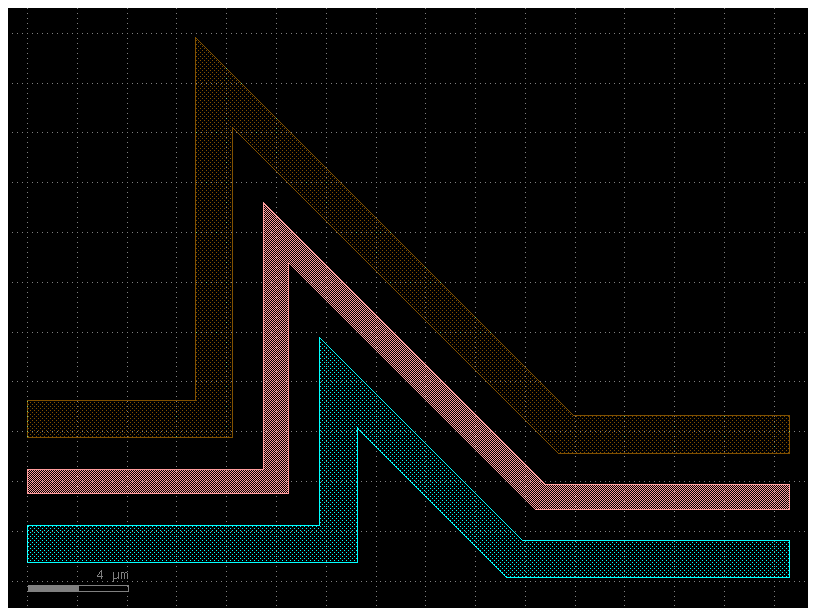
Custom curves#
Now let’s have some fun and try to make a loop-de-loop structure with parallel straights and several Ports.
To create a new type of curve we simply make a function that produces an array
of points. The best way to do that is to create a function which allows you to
specify a large number of points along that curve – in the case below, the
looploop() function outputs 1000 points along a looping path. Later, if we
want reduce the number of points in our geometry we can trivially simplify the
path.
def looploop(num_pts=1000):
"""Simple limacon looping curve"""
t = np.linspace(-np.pi, 0, num_pts)
r = 20 + 25 * np.sin(t)
x = r * np.cos(t)
y = r * np.sin(t)
return np.array((x, y)).T
# Create the path points
P = gf.Path()
P.append(gf.path.arc(radius=10, angle=90))
P.append(gf.path.straight())
P.append(gf.path.arc(radius=5, angle=-90))
P.append(looploop(num_pts=1000))
P.rotate(-45)
# Create the crosssection
s0 = gf.Section(width=1, offset=0, layer=(1, 0), port_names=("in", "out"))
s1 = gf.Section(width=0.5, offset=2, layer=(2, 0))
s2 = gf.Section(width=0.5, offset=4, layer=(3, 0))
s3 = gf.Section(width=1, offset=0, layer=(4, 0))
X = gf.CrossSection(sections=[s0, s1, s2, s3])
c = gf.path.extrude(P, X)
c.plot()
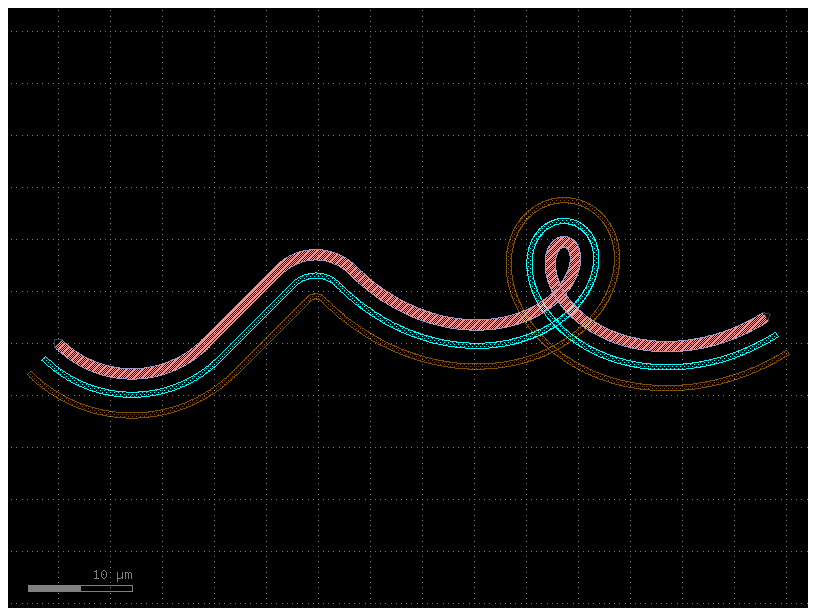
You can create Paths from any array of points – just be sure that they form
smooth curves! If we examine our path P we can see that all we’ve simply
created a long list of points:
path_points = P.points # Curve points are stored as a numpy array in P.points
print(np.shape(path_points)) # The shape of the array is Nx2
print(len(P)) # Equivalently, use len(P) to see how many points are inside
(1092, 2)
1092
Simplifying / reducing point usage#
One of the chief concerns of generating smooth curves is that too many points
are generated, inflating file sizes and making boolean operations
computationally expensive. Fortunately, PHIDL has a fast implementation of the
Ramer-Douglas–Peucker
algorithm
that lets you reduce the number of points in a curve without changing its shape.
All that needs to be done is when you made a component component() extruding the path with a cross_section, you specify the
simplify argument.
If we specify simplify = 1e-3, the number of points in the line drops from
12,000 to 4,000, and the remaining points form a line that is identical to
within 1e-3 distance from the original (for the default 1 micron unit size,
this corresponds to 1 nanometer resolution):
# The remaining points form a identical line to within `1e-3` from the original
c = gf.path.extrude(p=P, cross_section=X, simplify=1e-3)
c.plot()

Let’s say we need fewer points. We can increase the simplify tolerance by
specifying simplify = 1e-1. This drops the number of points to ~400 points
form a line that is identical to within 1e-1 distance from the original:
c = gf.path.extrude(P, cross_section=X, simplify=1e-1)
c.plot()
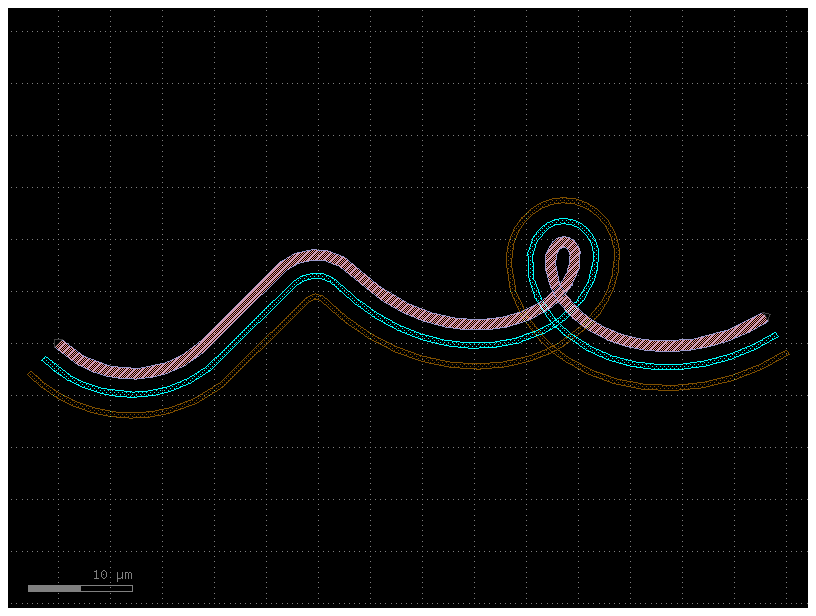
Taken to absurdity, what happens if we set simplify = 0.3? Once again, the
~200 remaining points form a line that is within 0.3 units from the original
– but that line looks pretty bad.
c = gf.path.extrude(P, cross_section=X, simplify=0.3)
c.plot()
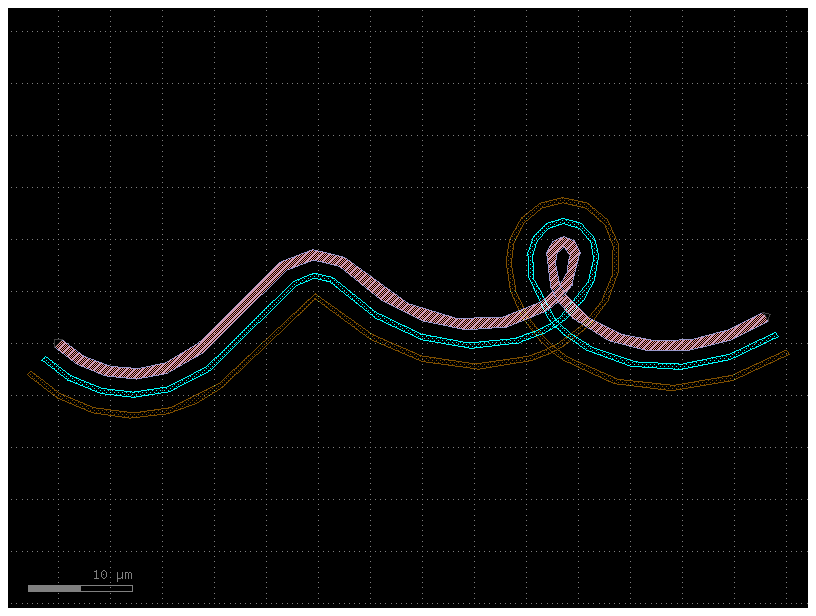
Curvature calculation#
The Path class has a curvature() method that computes the curvature K of
your smooth path (K = 1/(radius of curvature)). This can be helpful for
verifying that your curves transition smoothly such as in track-transition
curves (also known as
“Euler” bends in the photonics world). Euler bends have lower mode-mismatch loss as explained in this paper
Note this curvature is numerically computed so areas where the curvature jumps instantaneously (such as between an arc and a straight segment) will be slightly interpolated, and sudden changes in point density along the curve can cause discontinuities.
straight_points = 100
P = gf.Path()
P.append(
[
gf.path.straight(
length=10, npoints=straight_points
), # Should have a curvature of 0
gf.path.euler(
radius=3, angle=90, p=0.5, use_eff=False
), # Euler straight-to-bend transition with min. bend radius of 3 (max curvature of 1/3)
gf.path.straight(
length=10, npoints=straight_points
), # Should have a curvature of 0
gf.path.arc(radius=10, angle=90), # Should have a curvature of 1/10
gf.path.arc(radius=5, angle=-90), # Should have a curvature of -1/5
gf.path.straight(
length=2, npoints=straight_points
), # Should have a curvature of 0
]
)
f = P.plot()
Ignoring fixed x limits to fulfill fixed data aspect with adjustable data limits.
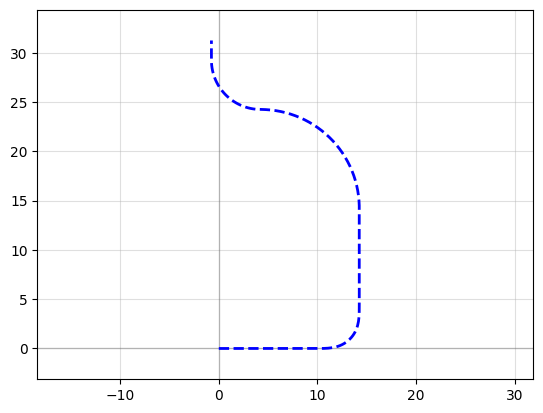
Arc paths are equivalent to bend_circular and euler paths are equivalent to bend_euler
s, K = P.curvature()
plt.plot(s, K, ".-")
plt.xlabel("Position along curve (arc length)")
plt.ylabel("Curvature")
Text(0, 0.5, 'Curvature')
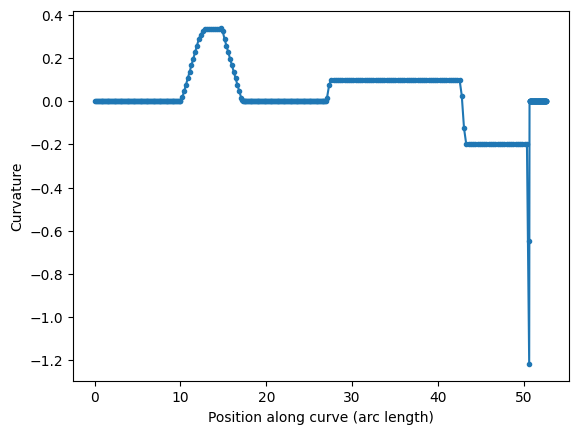
P = gf.path.euler(radius=3, angle=90, p=1.0, use_eff=False)
P.append(gf.path.euler(radius=3, angle=90, p=0.2, use_eff=False))
P.append(gf.path.euler(radius=3, angle=90, p=0.0, use_eff=False))
P.plot()
Ignoring fixed x limits to fulfill fixed data aspect with adjustable data limits.
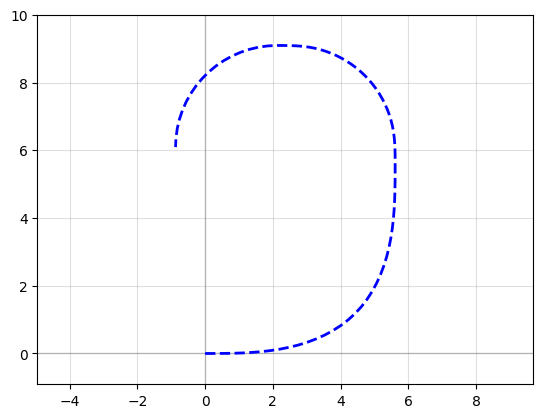
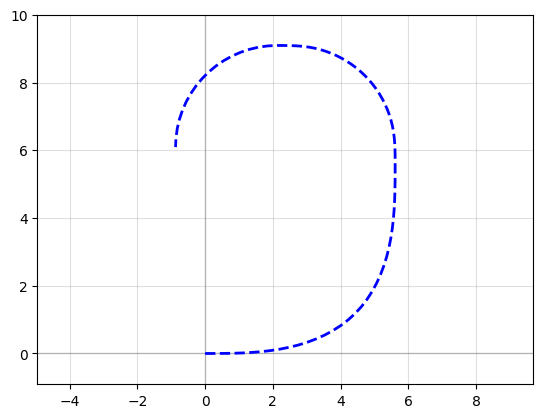
s, K = P.curvature()
plt.plot(s, K, ".-")
plt.xlabel("Position along curve (arc length)")
plt.ylabel("Curvature")
Text(0, 0.5, 'Curvature')
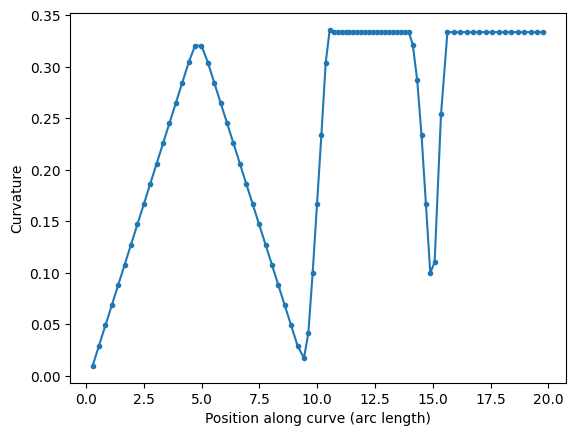
You can compare two 90 degrees euler bend with 180 euler bend.
A 180 euler bend is shorter, and has less loss than two 90 degrees euler bend.
straight_points = 100
P = gf.Path()
P.append(
[
gf.path.euler(radius=3, angle=90, p=1, use_eff=False),
gf.path.euler(radius=3, angle=90, p=1, use_eff=False),
gf.path.straight(length=6, npoints=100),
gf.path.euler(radius=3, angle=180, p=1, use_eff=False),
]
)
f = P.plot()
Ignoring fixed y limits to fulfill fixed data aspect with adjustable data limits.
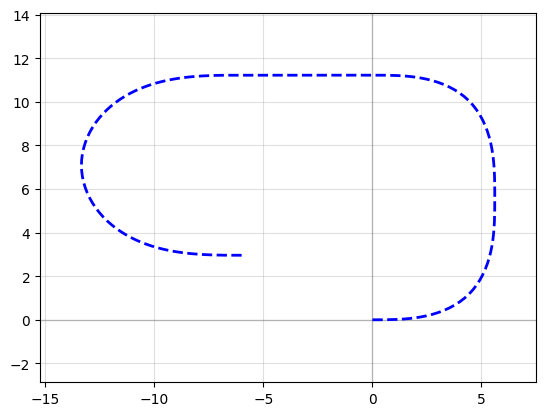
s, K = P.curvature()
plt.plot(s, K, ".-")
plt.xlabel("Position along curve (arc length)")
plt.ylabel("Curvature")
Text(0, 0.5, 'Curvature')
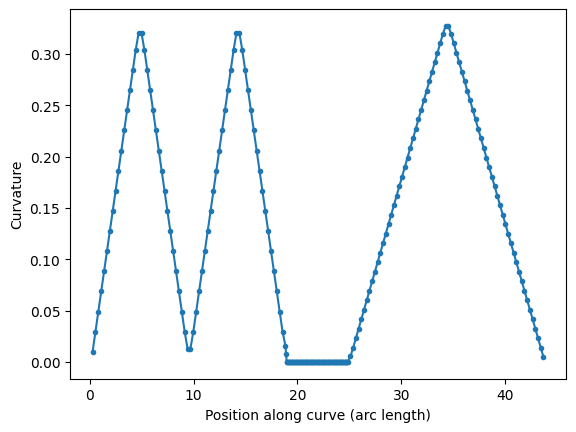
Transitioning between cross-sections#
Often a critical element of building paths is being able to transition between
cross-sections. You can use the transition() function to do exactly this: you
simply feed it two CrossSections and it will output a new CrossSection that
smoothly transitions between the two.
Let’s start off by creating two cross-sections we want to transition between.
Note we give all the cross-sectional elements names by specifying the name
argument in the add() function – this is important because the transition
function will try to match names between the two input cross-sections, and any
names not present in both inputs will be skipped.
# Create our first CrossSection
import gdsfactory as gf
s0 = gf.Section(width=1.2, offset=0, layer=(2, 0), name="core", port_names=("o1", "o2"))
s1 = gf.Section(width=2.2, offset=0, layer=(3, 0), name="etch")
s2 = gf.Section(width=1.1, offset=3, layer=(1, 0), name="wg2")
X1 = gf.CrossSection(sections=[s0, s1, s2])
# Create the second CrossSection that we want to transition to
s0 = gf.Section(width=1, offset=0, layer=(2, 0), name="core", port_names=("o1", "o2"))
s1 = gf.Section(width=3.5, offset=0, layer=(3, 0), name="etch")
s2 = gf.Section(width=3, offset=5, layer=(1, 0), name="wg2")
X2 = gf.CrossSection(sections=[s0, s1, s2])
# To show the cross-sections, let's create two Paths and
# create Components by extruding them
P1 = gf.path.straight(length=5)
P2 = gf.path.straight(length=5)
wg1 = gf.path.extrude(P1, X1)
wg2 = gf.path.extrude(P2, X2)
# Place both cross-section Components and quickplot them
c = gf.Component("demo")
wg1ref = c << wg1
wg2ref = c << wg2
wg2ref.movex(7.5)
c.plot()
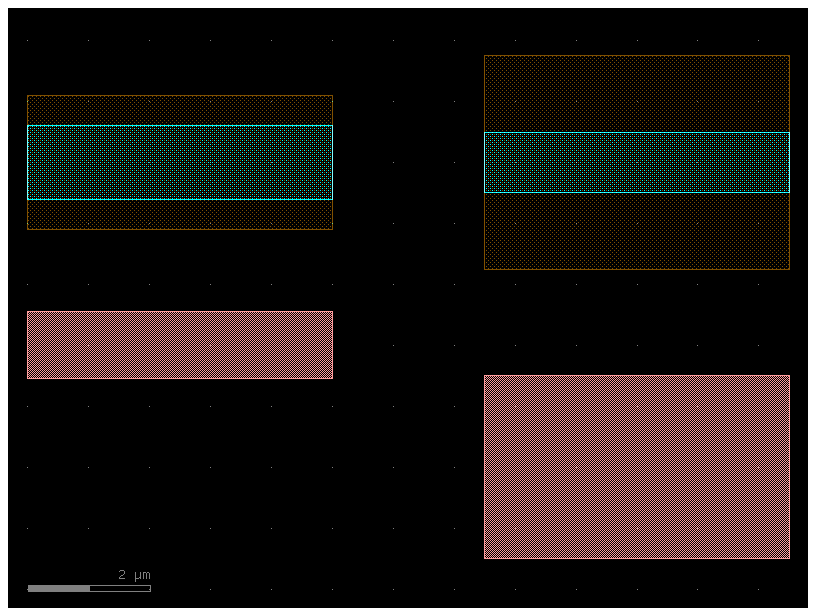
Now let’s create the transitional CrossSection by calling transition() with
these two CrossSections as input. If we want the width to vary as a smooth
sinusoid between the sections, we can set width_type to 'sine'
(alternatively we could also use 'linear').
# Create the transitional CrossSection
Xtrans = gf.path.transition(cross_section1=X1, cross_section2=X2, width_type="sine")
# Create a Path for the transitional CrossSection to follow
P3 = gf.path.straight(length=15, npoints=100)
# Use the transitional CrossSection to create a Component
straight_transition = gf.path.extrude_transition(P3, Xtrans)
straight_transition.plot()
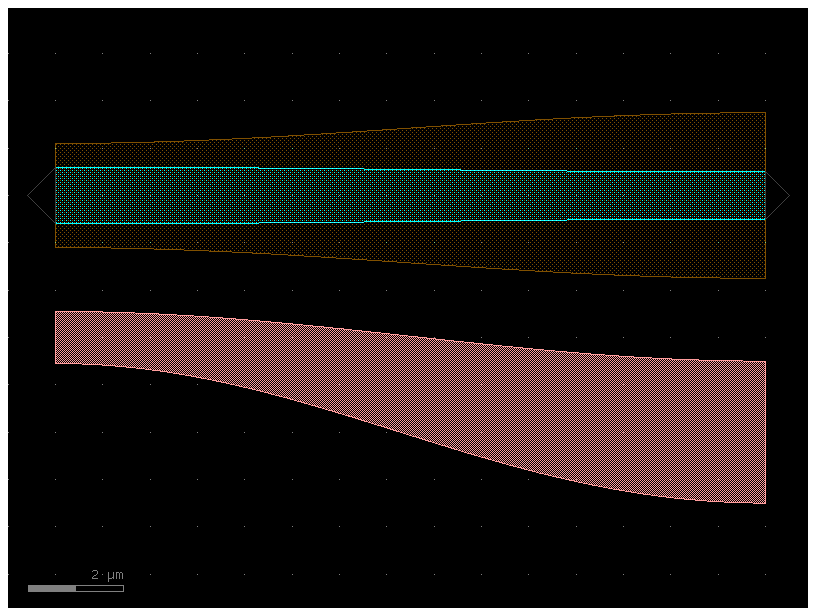
Now that we have all of our components, let’s connect() everything and see
what it looks like
c = gf.Component("transition_demo")
wg1ref = c << wg1
wgtref = c << straight_transition
wg2ref = c << wg2
wgtref.connect("o1", wg1ref.ports["o2"])
wg2ref.connect("o1", wgtref.ports["o2"])
c.plot()
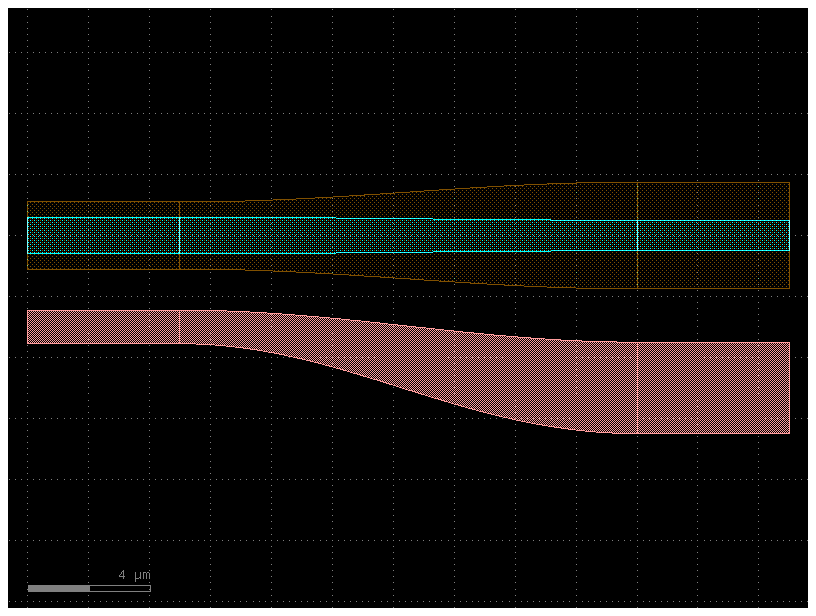
Note that since transition() outputs a Transition, we can make the transition follow an arbitrary path:
# Transition along a curving Path
P4 = gf.path.euler(radius=25, angle=45, p=0.5, use_eff=False)
wg_trans = gf.path.extrude_transition(P4, Xtrans)
c = gf.Component("demo_transition")
wg1_ref = c << wg1 # First cross-section Component
wg2_ref = c << wg2
wgt_ref = c << wg_trans
wgt_ref.connect("o1", wg1_ref.ports["o2"])
wg2_ref.connect("o1", wgt_ref.ports["o2"])
c.plot()
2025-01-19 23:48:31.628 | WARNING | gdsfactory.component:_write_library:1934 - UserWarning: Component demo_transition has invalid transformations. Try component.flatten_offgrid_references() first.
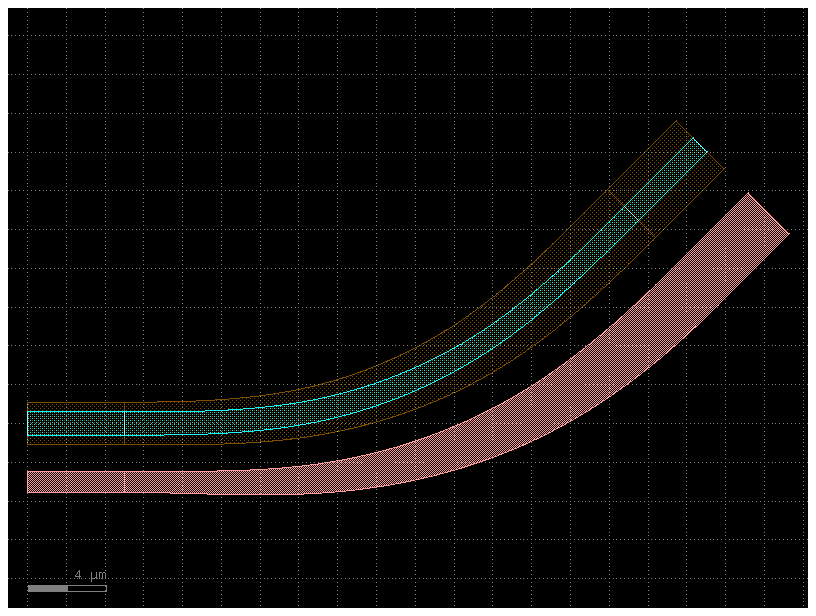
Since a Transition inherits from CrossSection you can also extrude an arbitrary Transition.
Extruding a Path
w1 = 1
w2 = 5
x1 = gf.get_cross_section("xs_sc", width=w1)
x2 = gf.get_cross_section("xs_sc", width=w2)
transition = gf.path.transition(x1, x2)
p = gf.path.arc(radius=10)
c = gf.path.extrude(p, transition)
c.plot()
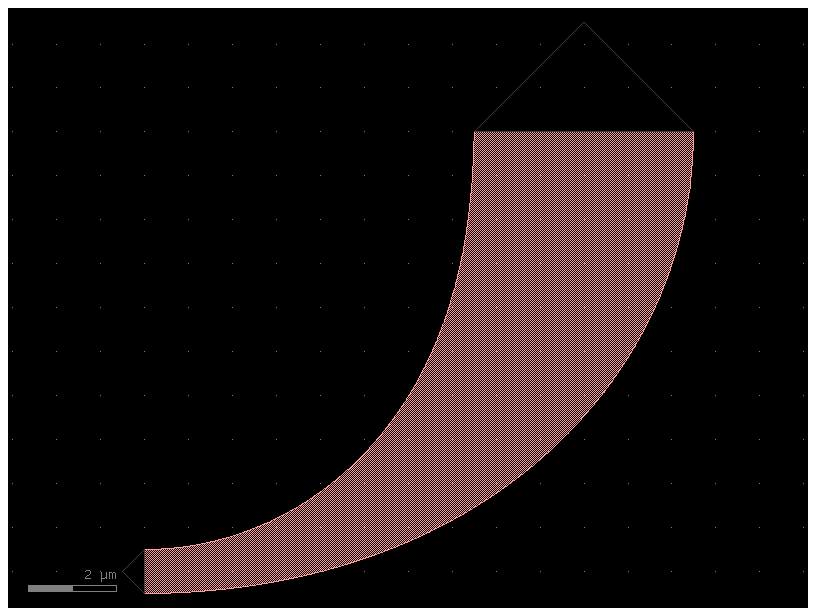
Or as a CrossSection for a component
w1 = 1
w2 = 5
length = 10
x1 = gf.get_cross_section("xs_sc", width=w1)
x2 = gf.get_cross_section("xs_sc", width=w2)
transition = gf.path.transition(x1, x2)
c = gf.components.bend_euler(radius=10, cross_section=transition)
c.plot()
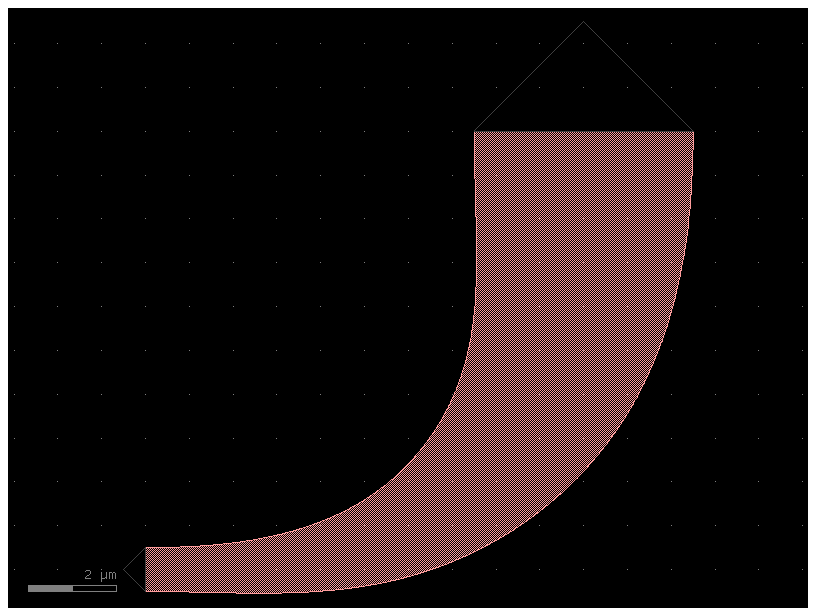
Variable width / offset#
In some instances, you may want to vary the width or offset of the path’s cross-
section as it travels. This can be accomplished by giving the CrossSection
arguments that are functions or lists. Let’s say we wanted a width that varies
sinusoidally along the length of the Path. To do this, we need to make a width
function that is parameterized from 0 to 1: for an example function
my_width_fun(t) where the width at t==0 is the width at the beginning of the
Path and the width at t==1 is the width at the end.
import numpy as np
import gdsfactory as gf
def my_custom_width_fun(t):
# Note: Custom width/offset functions MUST be vectorizable--you must be able
# to call them with an array input like my_custom_width_fun([0, 0.1, 0.2, 0.3, 0.4])
num_periods = 5
return 3 + np.cos(2 * np.pi * t * num_periods)
# Create the Path
P = gf.path.straight(length=40, npoints=30)
# Create two cross-sections: one fixed width, one modulated by my_custom_offset_fun
s0 = gf.Section(width=3, offset=-6, layer=(2, 0))
s1 = gf.Section(width=0, width_function=my_custom_width_fun, offset=0, layer=(1, 0))
X = gf.CrossSection(sections=[s0, s1])
# Extrude the Path to create the Component
c = gf.path.extrude(P, cross_section=X)
c.plot()
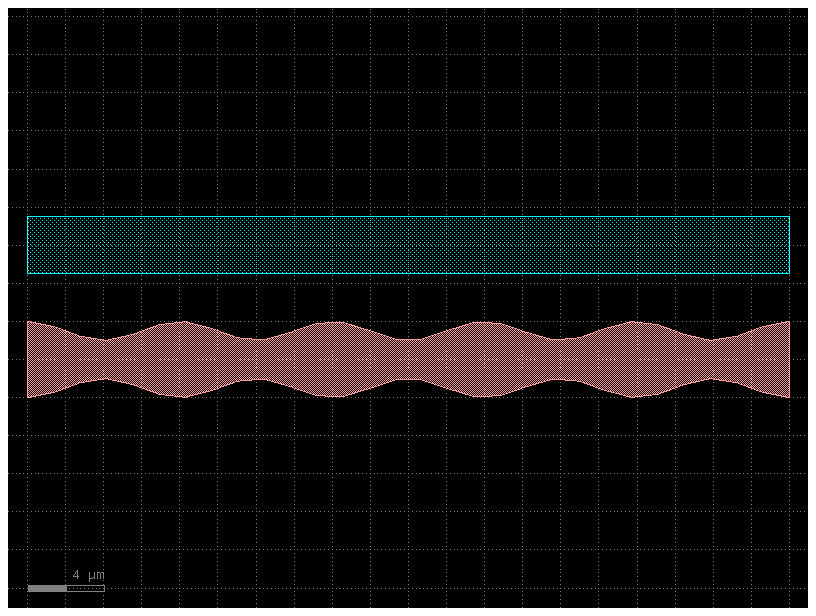
We can do the same thing with the offset argument:
def my_custom_offset_fun(t):
# Note: Custom width/offset functions MUST be vectorizable--you must be able
# to call them with an array input like my_custom_offset_fun([0, 0.1, 0.2, 0.3, 0.4])
num_periods = 3
return 3 + np.cos(2 * np.pi * t * num_periods)
# Create the Path
P = gf.path.straight(length=40, npoints=30)
# Create two cross-sections: one fixed offset, one modulated by my_custom_offset_fun
s0 = gf.Section(width=1, offset=0, layer=(1, 0))
s1 = gf.Section(
width=1,
offset_function=my_custom_offset_fun,
layer=(2, 0),
port_names=["clad1", "clad2"],
)
X = gf.CrossSection(sections=[s0, s1])
# Extrude the Path to create the Component
c = gf.path.extrude(P, cross_section=X)
c.plot()
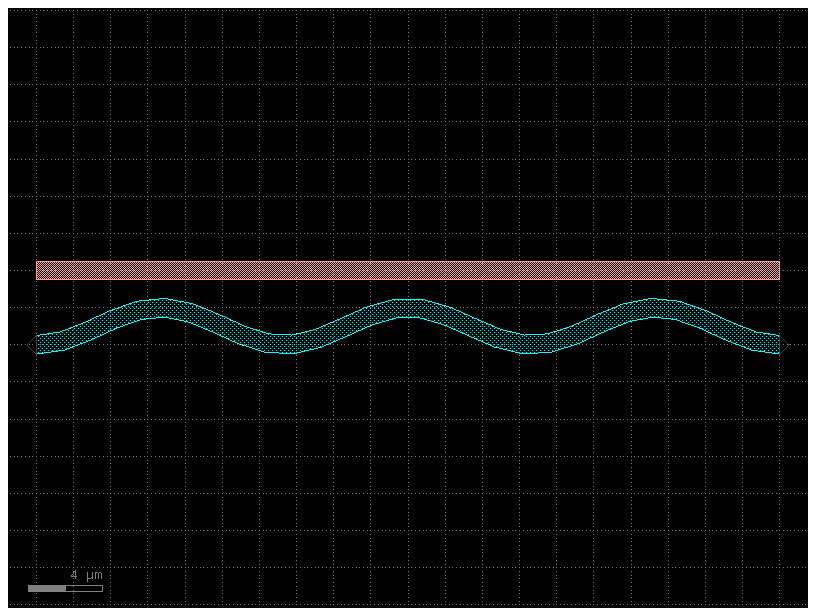
Offsetting a Path#
Sometimes it’s convenient to start with a simple Path and offset the line it
follows to suit your needs (without using a custom-offset CrossSection). Here,
we start with two copies of simple straight Path and use the offset()
function to directly modify each Path.
def my_custom_offset_fun(t):
# Note: Custom width/offset functions MUST be vectorizable--you must be able
# to call them with an array input like my_custom_offset_fun([0, 0.1, 0.2, 0.3, 0.4])
num_periods = 3
return 2 + np.cos(2 * np.pi * t * num_periods)
P1 = gf.path.straight(npoints=101)
P1.offset(offset=my_custom_offset_fun)
f = P1.plot()
Ignoring fixed y limits to fulfill fixed data aspect with adjustable data limits.
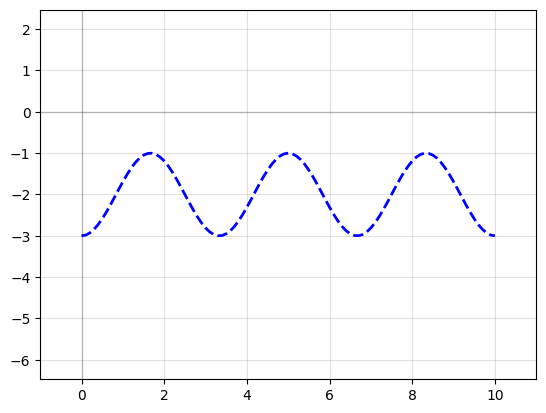
P2 = P1.copy() # Make a copy of the Path
P2.mirror((1, 0)) # reflect across X-axis
f2 = P2.plot()
Ignoring fixed y limits to fulfill fixed data aspect with adjustable data limits.
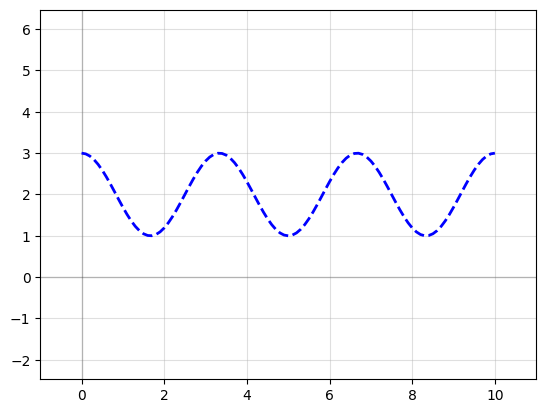
# Create the Path
P = gf.path.arc(radius=10, angle=45)
# Create two cross-sections: one fixed width, one modulated by my_custom_offset_fun
s0 = gf.Section(width=1, offset=3, layer=(2, 0), name="waveguide")
s1 = gf.Section(width=1, offset=0, layer=(1, 0), name="heater", port_names=("o1", "o2"))
X = gf.CrossSection(sections=(s0, s1))
c = gf.path.extrude(P, X)
c.plot()
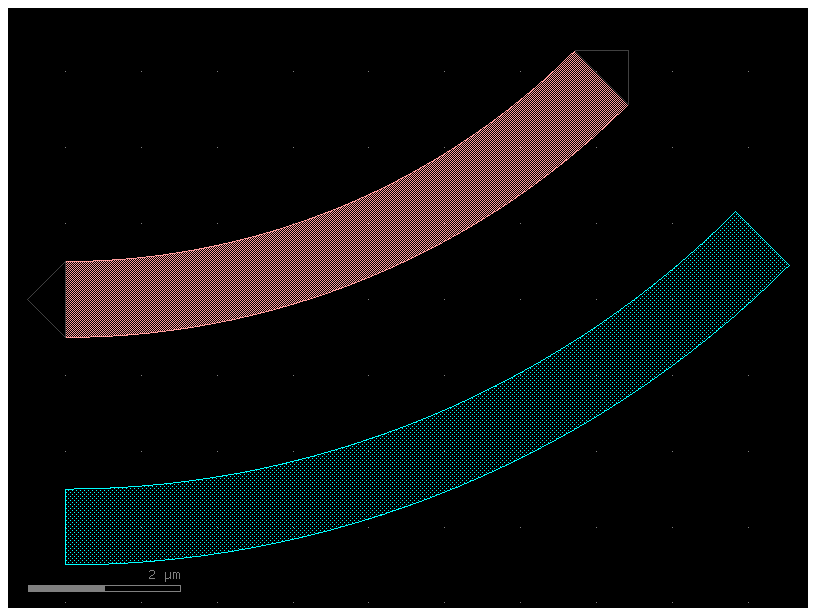
P = gf.Path()
P.append(gf.path.arc(radius=10, angle=90)) # Circular arc
P.append(gf.path.straight(length=10)) # Straight section
P.append(gf.path.euler(radius=3, angle=-90)) # Euler bend (aka "racetrack" curve)
P.append(gf.path.straight(length=40))
P.append(gf.path.arc(radius=8, angle=-45))
P.append(gf.path.straight(length=10))
P.append(gf.path.arc(radius=8, angle=45))
P.append(gf.path.straight(length=10))
f = P.plot()
Ignoring fixed y limits to fulfill fixed data aspect with adjustable data limits.
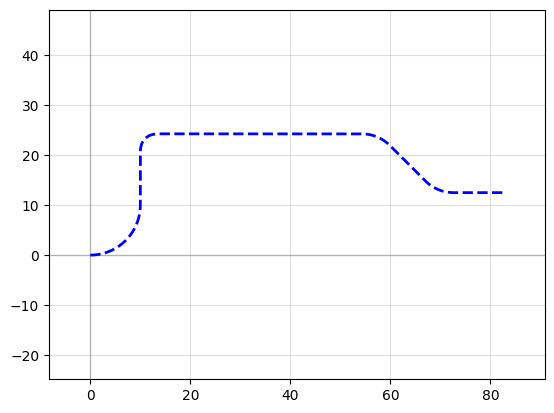
c = gf.path.extrude(P, width=1, layer=(2, 0))
c.plot()
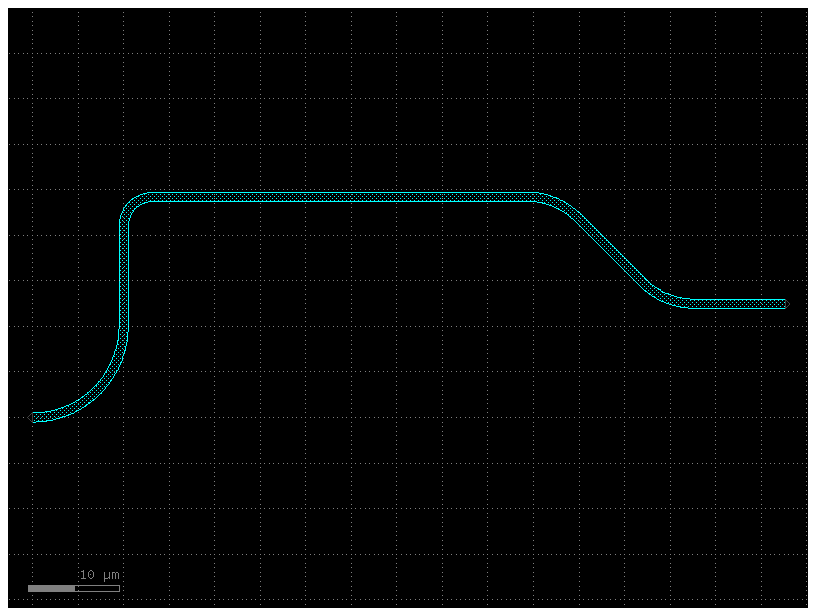
s0 = gf.Section(width=2, offset=0, layer=(2, 0))
xs = gf.CrossSection(sections=(s0,))
c = gf.path.extrude(P, xs)
c.plot()
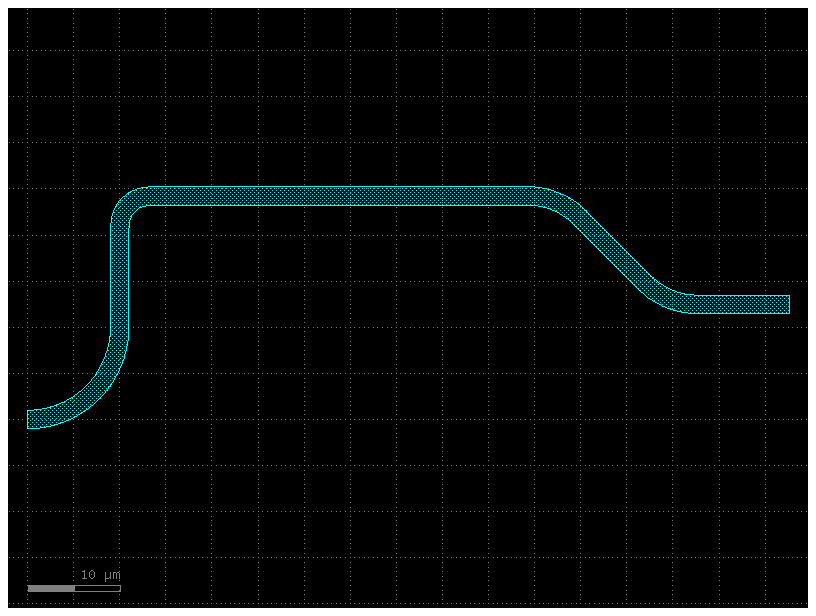
p = gf.path.straight(length=10, npoints=101)
s0 = gf.Section(width=1, offset=0, layer=(1, 0), port_names=("o1", "o2"))
s1 = gf.Section(width=3, offset=0, layer=(3, 0))
x1 = gf.CrossSection(sections=(s0, s1))
c = gf.path.extrude(p, x1)
c.plot()
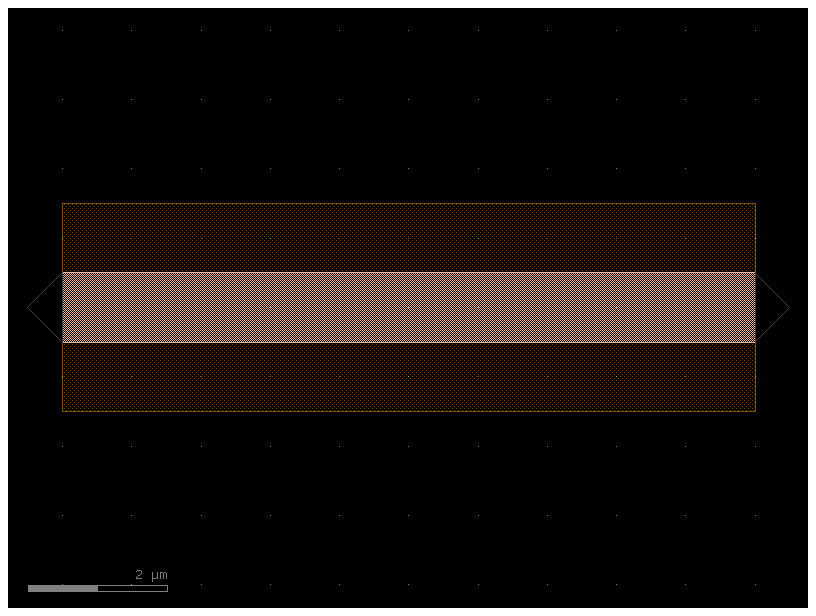
s0 = gf.Section(width=1 + 3, offset=0, layer=(1, 0), port_names=("o1", "o2"))
s1 = gf.Section(width=3 + 3, offset=0, layer=(3, 0))
x2 = gf.CrossSection(sections=(s0, s1))
c2 = gf.path.extrude(p, x2)
c2.plot()
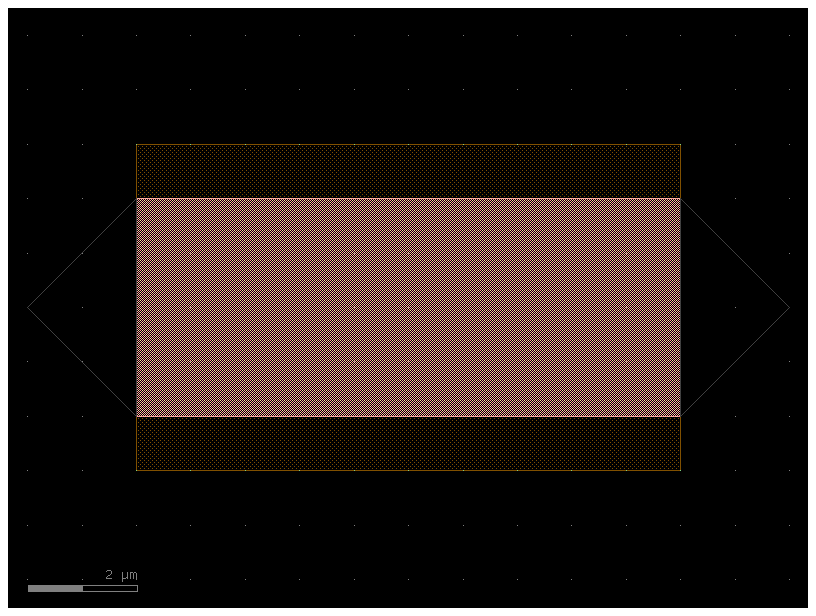
t = gf.path.transition(x1, x2)
c3 = gf.path.extrude_transition(p, t)
c3.plot()
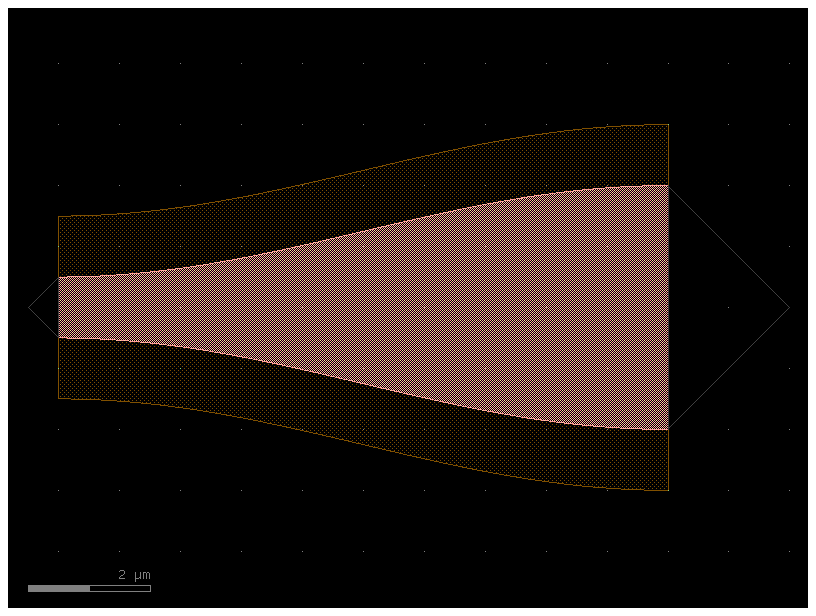
c4 = gf.Component("demo_transition2")
start_ref = c4 << c
trans_ref = c4 << c3
end_ref = c4 << c2
trans_ref.connect("o1", start_ref.ports["o2"])
end_ref.connect("o1", trans_ref.ports["o2"])
c4.plot()
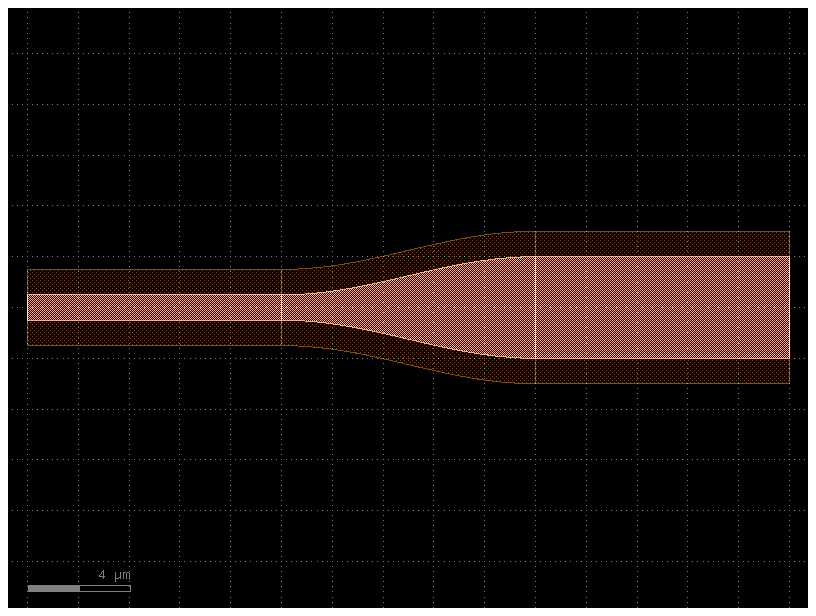
Creating new cross_sections#
You can create functions that return a cross_section in 2 ways:
Customize an existing cross-section for example
gf.cross_section.stripDefine a function that returns a cross_section
Define a CrossSection object
What parameters do cross_section take?
help(gf.cross_section.cross_section)
Help on function cross_section in module gdsfactory.cross_section:
cross_section(width: 'float' = 0.5, offset: 'float' = 0, layer: 'LayerSpec | None' = 'WG', sections: 'tuple[Section, ...] | None' = None, port_names: 'tuple[str, str]' = ('o1', 'o2'), port_types: 'tuple[str, str]' = ('optical', 'optical'), bbox_layers: 'LayerSpecs | None' = None, bbox_offsets: 'Floats | None' = None, cladding_layers: 'LayerSpecs | None' = None, cladding_offsets: 'Floats | None' = None, cladding_simplify: 'Floats | None' = None, radius: 'float | None' = 10.0, radius_min: 'float | None' = None, main_section_name: 'str' = '_default', **kwargs) -> 'CrossSection'
Return CrossSection.
Args:
width: main Section width (um).
offset: main Section center offset (um).
layer: main section layer.
sections: list of Sections(width, offset, layer, ports).
port_names: for input and output ('o1', 'o2').
port_types: for input and output: electrical, optical, vertical_te ...
bbox_layers: list of layers bounding boxes to extrude.
bbox_offsets: list of offset from bounding box edge.
cladding_layers: list of layers to extrude.
cladding_offsets: list of offset from main Section edge.
cladding_simplify: Optional Tolerance value for the simplification algorithm. All points that can be removed without changing the resulting. polygon by more than the value listed here will be removed.
radius: routing bend radius (um).
radius_min: min acceptable bend radius.
main_section_name: name of the main section. Defaults to _default
.. plot::
:include-source:
import gdsfactory as gf
xs = gf.cross_section.cross_section(width=0.5, offset=0, layer='WG')
p = gf.path.arc(radius=10, angle=45)
c = p.extrude(xs)
c.plot()
.. code::
┌────────────────────────────────────────────────────────────┐
│ │
│ │
│ boox_layer │
│ │
│ ┌──────────────────────────────────────┐ │
│ │ ▲ │bbox_offset│
│ │ │ ├──────────►│
│ │ cladding_offset │ │ │
│ │ │ │ │
│ ├─────────────────────────▲──┴─────────┤ │
│ │ │ │ │
─ ─┤ │ core width │ │ ├─ ─ center
│ │ │ │ │
│ ├─────────────────────────▼────────────┤ │
│ │ │ │
│ │ │ │
│ │ │ │
│ │ │ │
│ └──────────────────────────────────────┘ │
│ │
│ │
│ │
└────────────────────────────────────────────────────────────┘
from functools import partial
import gdsfactory as gf
pin = partial(
gf.cross_section.strip,
layer=(2, 0),
sections=(
gf.Section(layer=(21, 0), width=2, offset=+2),
gf.Section(layer=(20, 0), width=2, offset=-2),
),
)
c = gf.components.straight(cross_section=pin)
c.plot()
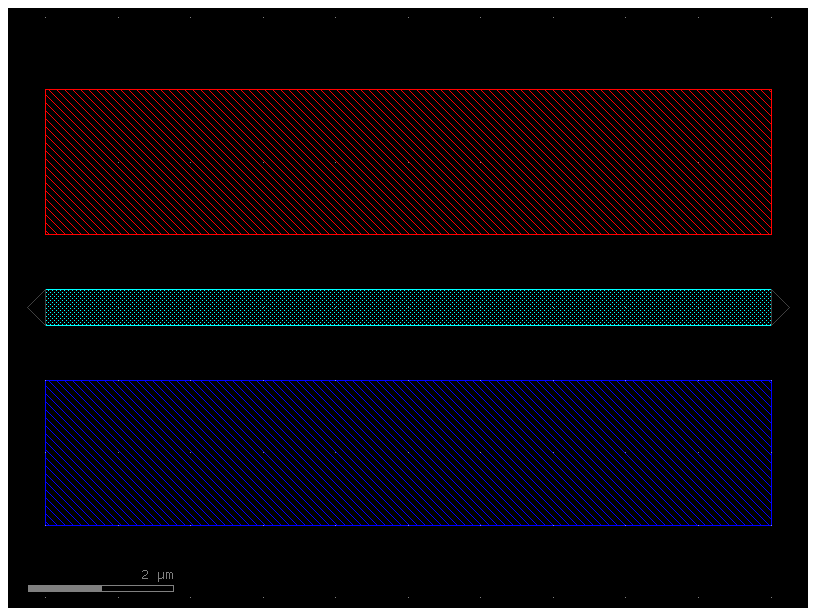
pin5 = gf.components.straight(cross_section=pin, length=5)
pin5.plot()
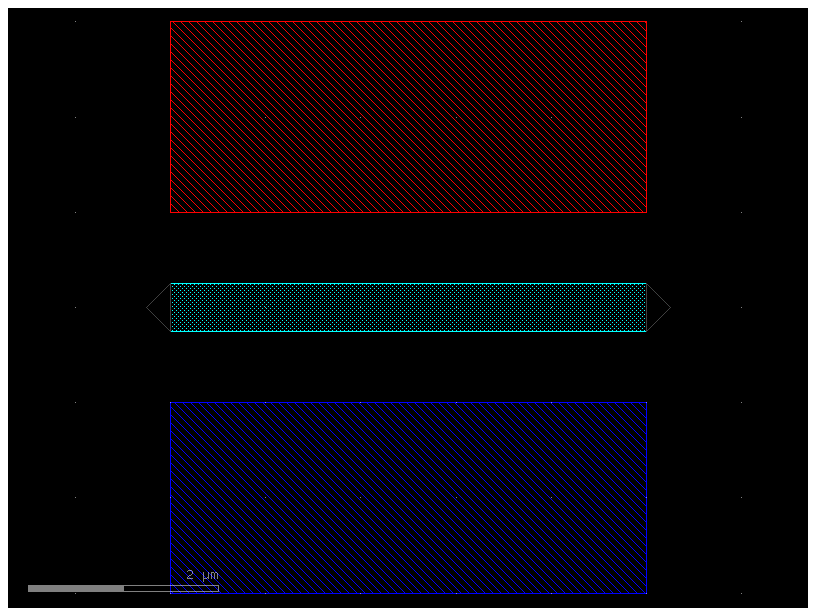
finally, you can also pass most components Dict that define the cross-section
# Create our first CrossSection
s0 = gf.Section(width=0.5, offset=0, layer=(1, 0), name="wg", port_names=("o1", "o2"))
s1 = gf.Section(width=0.2, offset=0, layer=(3, 0), name="slab")
x1 = gf.CrossSection(sections=(s0, s1))
# Create the second CrossSection that we want to transition to
s0 = gf.Section(width=0.5, offset=0, layer=(1, 0), name="wg", port_names=("o1", "o2"))
s1 = gf.Section(width=3.0, offset=0, layer=(3, 0), name="slab")
x2 = gf.CrossSection(sections=(s0, s1))
# To show the cross-sections, let's create two Paths and create Components by extruding them
p1 = gf.path.straight(length=5)
p2 = gf.path.straight(length=5)
wg1 = gf.path.extrude(p1, x1)
wg2 = gf.path.extrude(p2, x2)
# Place both cross-section Components and quickplot them
c = gf.Component()
wg1ref = c << wg1
wg2ref = c << wg2
wg2ref.movex(7.5)
# Create the transitional CrossSection
xtrans = gf.path.transition(cross_section1=x1, cross_section2=x2, width_type="linear")
# Create a Path for the transitional CrossSection to follow
p3 = gf.path.straight(length=15, npoints=100)
# Use the transitional CrossSection to create a Component
straight_transition = gf.path.extrude_transition(p3, xtrans)
straight_transition.plot()
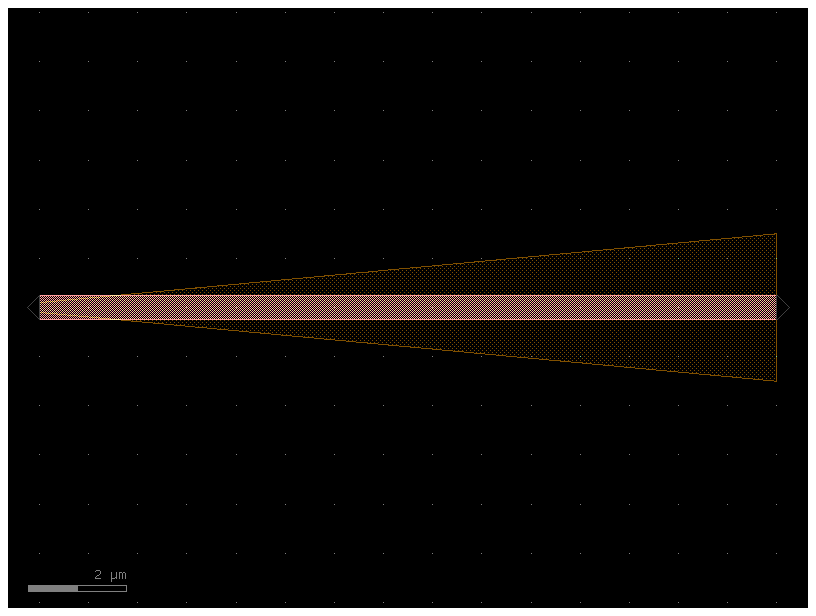
# Create the transitional CrossSection
xtrans = gf.path.transition(
cross_section1=x1, cross_section2=x2, width_type="parabolic"
)
# Create a Path for the transitional CrossSection to follow
p3 = gf.path.straight(length=15, npoints=100)
# Use the transitional CrossSection to create a Component
straight_transition = gf.path.extrude_transition(p3, xtrans)
straight_transition.plot()
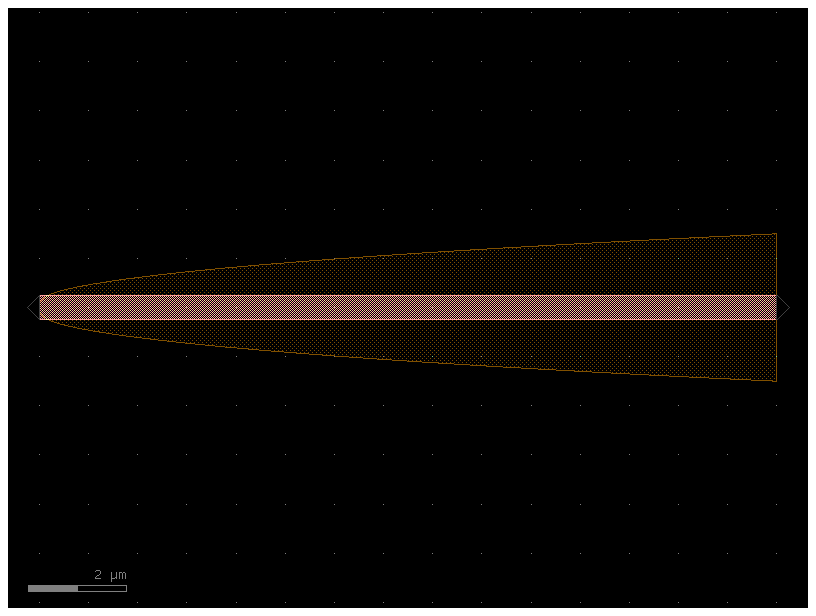
# Create the transitional CrossSection
xtrans = gf.path.transition(cross_section1=x1, cross_section2=x2, width_type="sine")
# Create a Path for the transitional CrossSection to follow
p3 = gf.path.straight(length=15, npoints=100)
# Use the transitional CrossSection to create a Component
straight_transition = gf.path.extrude_transition(p3, xtrans)
straight_transition.plot()
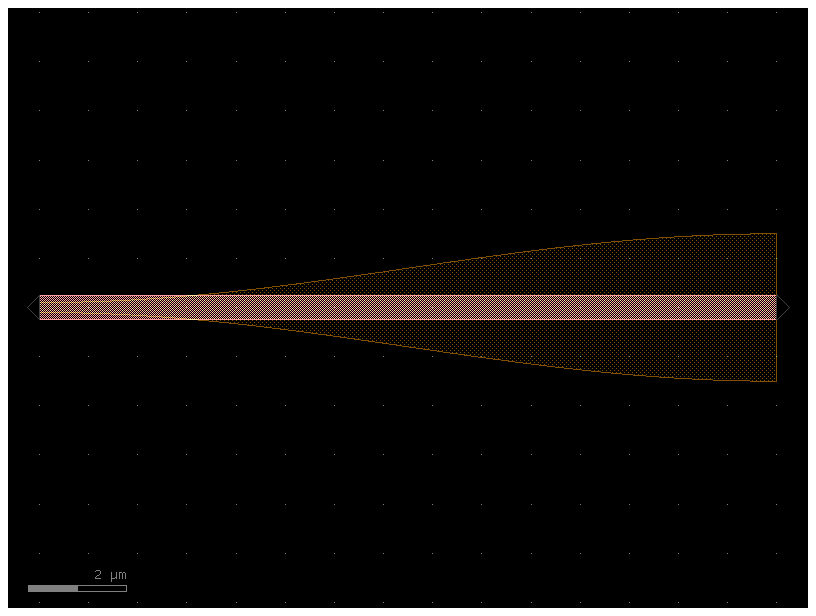
s = straight_transition.to_3d()
s.show()
Waveguides with Shear Faces#
By default, an extruded path will end in a face orthogonal to the direction of the path.
Sometimes you want to have a sheared face that tilts at a given angle from this orthogonal baseline.
You can supply the parameters shear_angle_start and shear_angle_end to the extrude() function.
P = gf.path.straight(length=10)
s0 = gf.Section(width=1, offset=0, layer=(1, 0), port_names=("o1", "o2"))
s1 = gf.Section(width=3, offset=0, layer=(3, 0))
X1 = gf.CrossSection(sections=(s0, s1))
c = gf.path.extrude(P, X1, shear_angle_start=10, shear_angle_end=45)
c.plot()
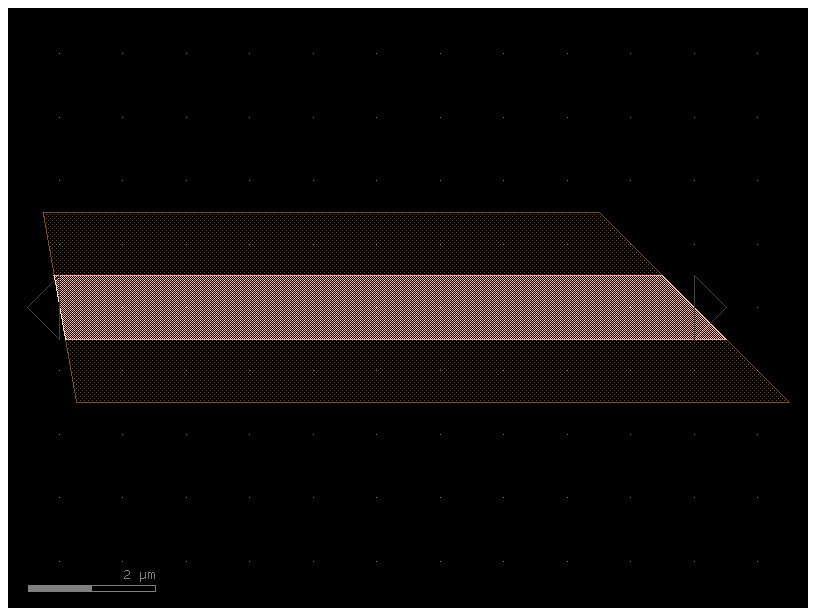
c.pprint_ports()
┏━━━━━━┳━━━━━━━┳━━━━━━━━━━━━━┳━━━━━━━━━━━━━┳━━━━━━━━┳━━━━━━━━━━━┳━━━━━━━━━━━━━┓ ┃ name ┃ width ┃ center ┃ orientation ┃ layer ┃ port_type ┃ shear_angle ┃ ┡━━━━━━╇━━━━━━━╇━━━━━━━━━━━━━╇━━━━━━━━━━━━━╇━━━━━━━━╇━━━━━━━━━━━╇━━━━━━━━━━━━━┩ │ o1 │ 1.0 │ [0.0, 0.0] │ 180 │ [1, 0] │ optical │ 10 │ │ o2 │ 1.0 │ [10.0, 0.0] │ 0.0 │ [1, 0] │ optical │ 45 │ └──────┴───────┴─────────────┴─────────────┴────────┴───────────┴─────────────┘
By default, the shear angle parameters are None, in which case shearing will not be applied to the face.
c = gf.path.extrude(P, X1, shear_angle_start=None, shear_angle_end=10)
c.plot()
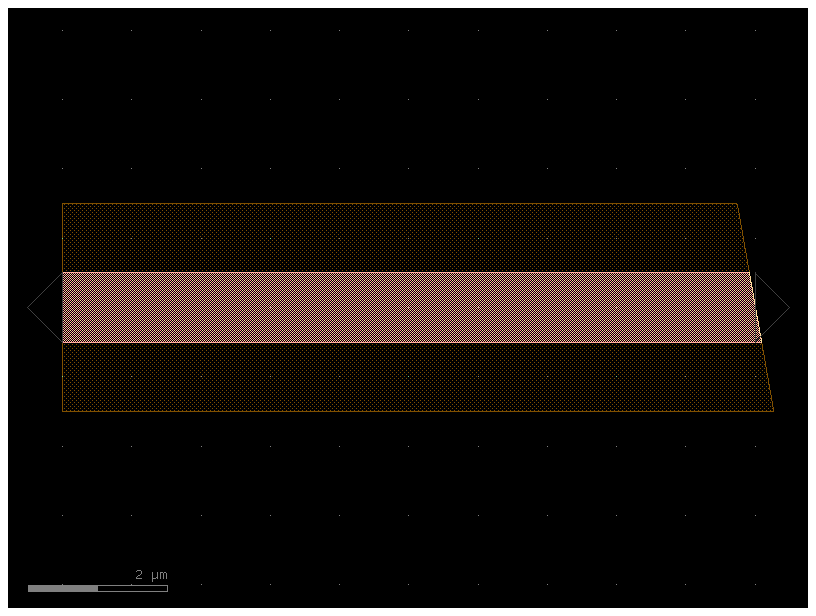
Shearing should work on paths of arbitrary orientation, as long as their end segments are sufficiently long.
angle = 45
P = gf.path.straight(length=10).rotate(angle)
c = gf.path.extrude(P, X1, shear_angle_start=angle, shear_angle_end=angle)
c.plot()
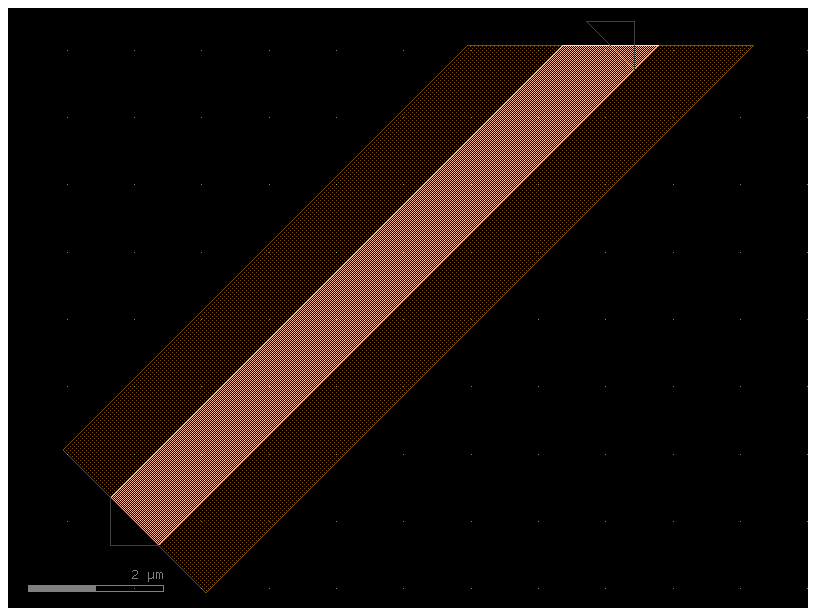
For a non-linear path or width profile, the algorithm will intersect the path when sheared inwards and extrapolate linearly going outwards.
angle = 15
P = gf.path.euler()
c = gf.path.extrude(P, X1, shear_angle_start=angle, shear_angle_end=angle)
c.plot()
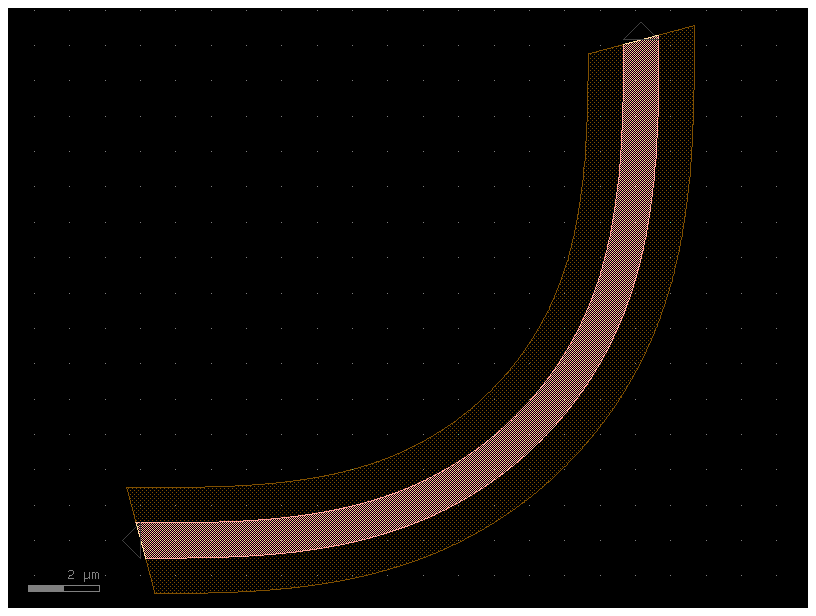
The port location, width and orientation remains the same for a sheared component. However, an additional property, shear_angle is set to the value of the shear angle. In general, shear ports can be safely connected together.
p1 = gf.path.straight(length=10)
p2 = gf.path.straight(length=0.5)
s0 = gf.Section(width=1, offset=0, layer=(1, 0), port_names=("o1", "o2"))
s1 = gf.Section(width=3, offset=0, layer=(3, 0))
xs = gf.CrossSection(sections=(s0, s1))
c1 = gf.path.extrude(p1, xs, shear_angle_start=45, shear_angle_end=45)
c2 = gf.path.extrude(p2, xs, shear_angle_start=45, shear_angle_end=45)
c = gf.Component("shear_sample")
ref1 = c << c1
ref2 = c << c2
ref3 = c << c1
ref1.connect(port="o1", destination=ref2.ports["o1"])
ref3.connect(port="o1", destination=ref2.ports["o2"])
c.plot()
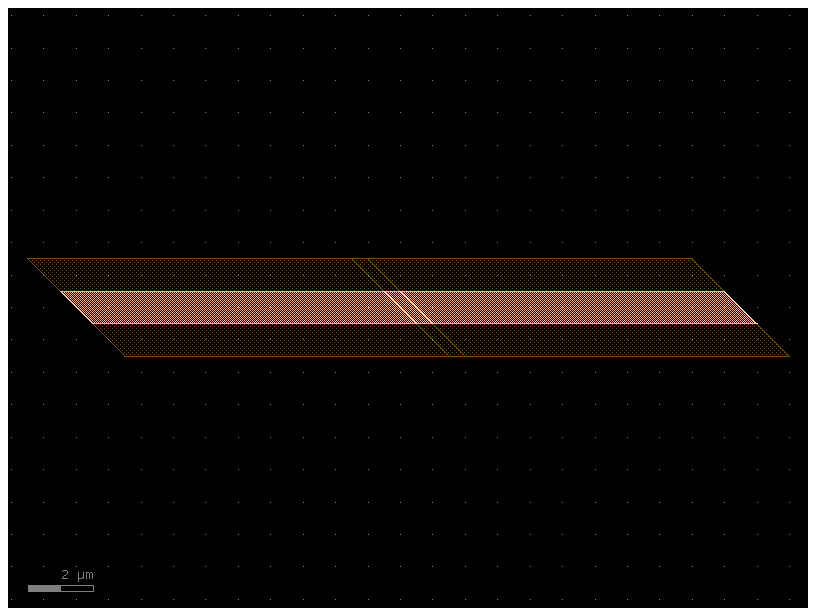
Transitions with Shear faces#
You can also create a transition with a shear face
P = gf.path.straight(length=10)
s0 = gf.Section(width=1, offset=0, layer=(1, 0), name="core", port_names=("o1", "o2"))
s1 = gf.Section(width=3, offset=0, layer=(3, 0), name="slab")
X1 = gf.CrossSection(sections=(s0, s1))
s2 = gf.Section(width=0.5, offset=0, layer=(1, 0), name="core", port_names=("o1", "o2"))
s3 = gf.Section(width=2.0, offset=0, layer=(3, 0), name="slab")
X2 = gf.CrossSection(sections=(s2, s3))
t = gf.path.transition(X1, X2, width_type="linear")
c = gf.path.extrude_transition(P, t, shear_angle_start=10, shear_angle_end=45)
c.plot()
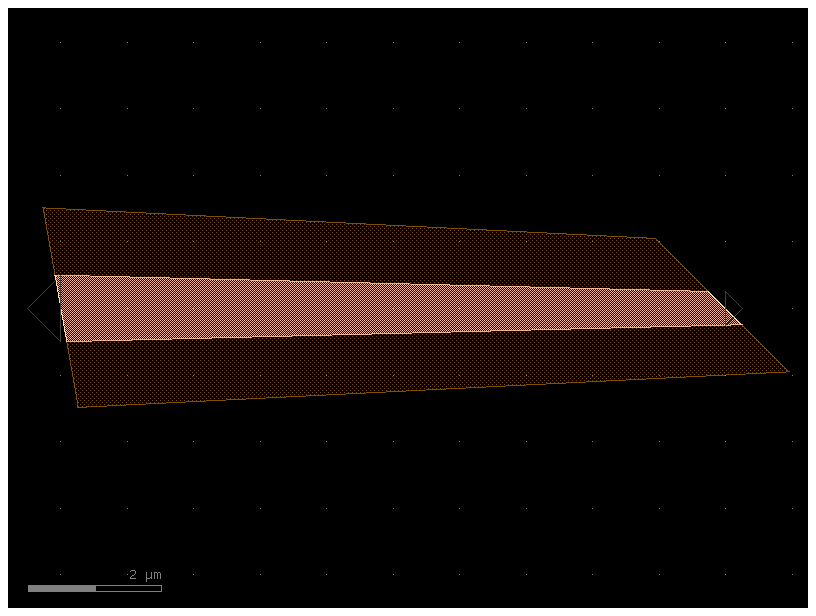
This will also work with curves and non-linear width profiles. Keep in mind that points outside the original geometry will be extrapolated linearly.
angle = 15
P = gf.path.euler()
c = gf.path.extrude_transition(P, t, shear_angle_start=angle, shear_angle_end=angle)
c.plot()
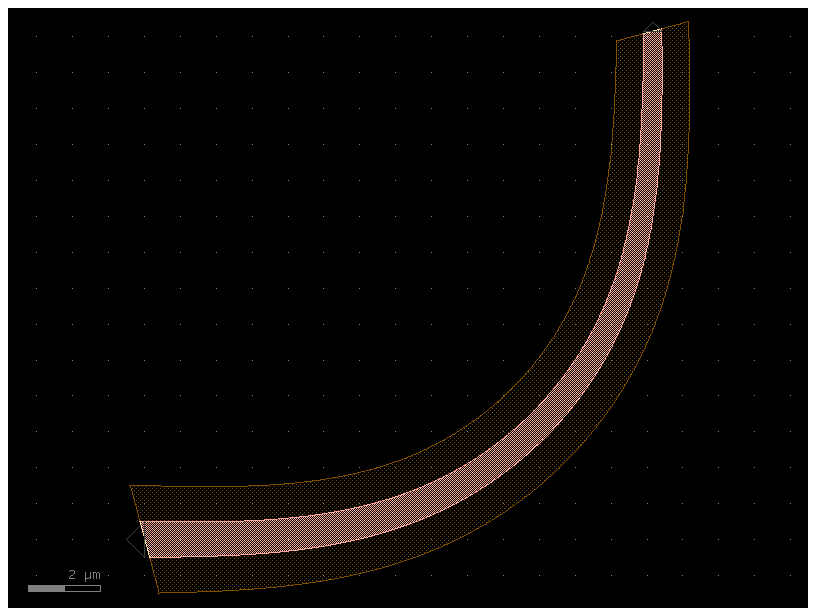
bbox_layers vs cladding_layers#
For extruding waveguides you have two options:
bbox_layers for squared bounding box
cladding_layers for extruding a layer that follows the shape of the path.
xs_bbox = gf.cross_section.cross_section(bbox_layers=[(3, 0)], bbox_offsets=[3])
w1 = gf.components.bend_euler(cross_section=xs_bbox)
w1.plot()
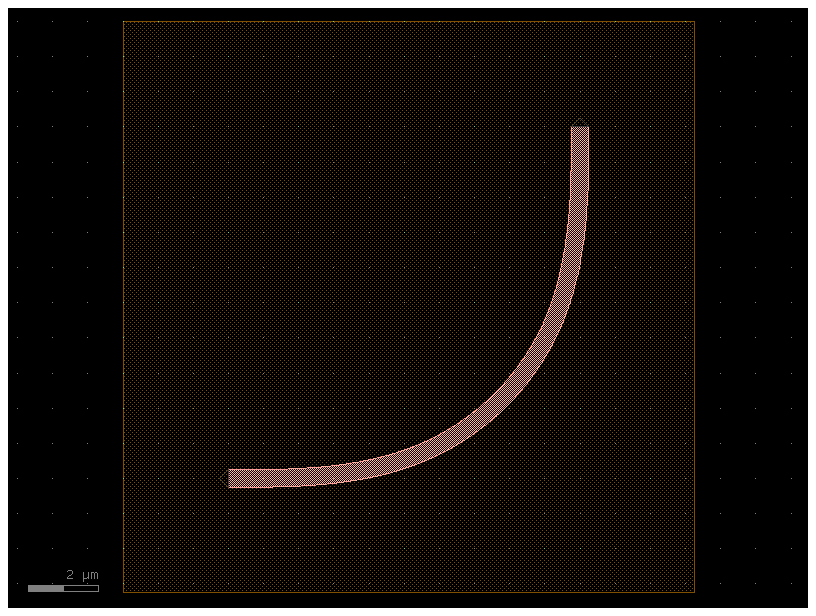
xs_clad = gf.cross_section.cross_section(cladding_layers=[(3, 0)], cladding_offsets=[3])
w2 = gf.components.bend_euler(cross_section=xs_clad)
w2.plot()
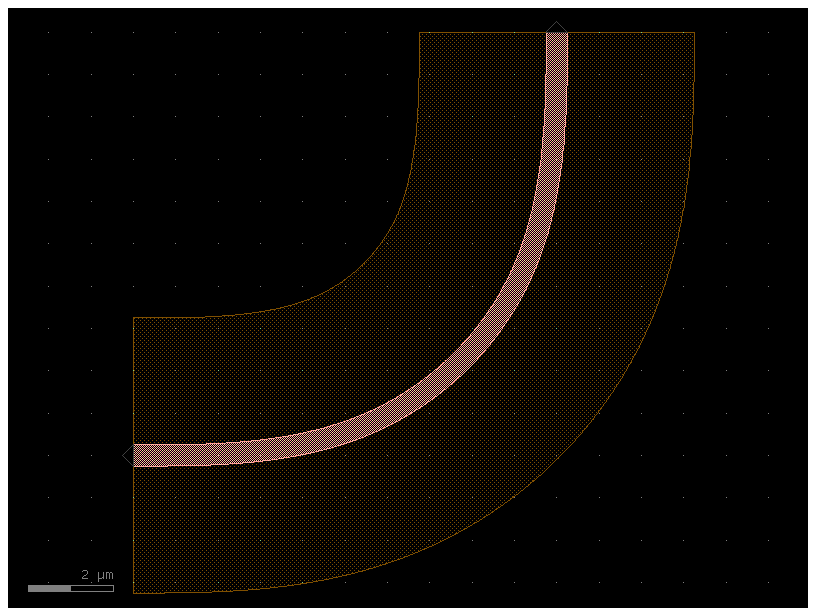
Insets#
It’s handy to be able to extrude a CrossSection along a Path, while each Section may have a particular inset relative to the main Section. An example of this is a waveguide with a heater.
import gdsfactory as gf
def xs_waveguide_heater() -> gf.CrossSection:
return gf.cross_section.cross_section(
layer="WG",
width=0.5,
sections=(
gf.cross_section.Section(
name="heater",
width=1,
layer="HEATER",
insets=(1, 2),
),
),
)
c = gf.components.straight(cross_section=xs_waveguide_heater)
c.plot()
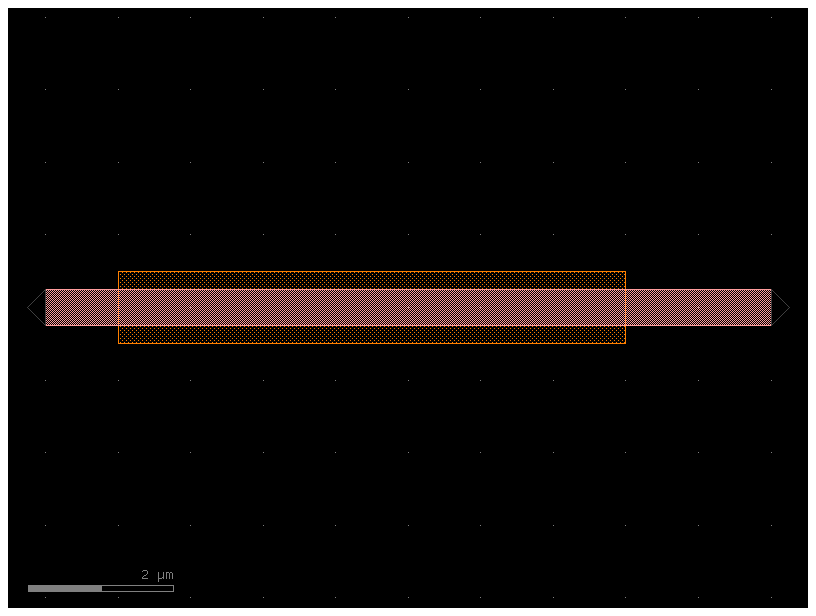
def xs_waveguide_heater_with_ports() -> gf.CrossSection:
return gf.cross_section.cross_section(
layer="WG",
width=0.5,
sections=(
gf.cross_section.Section(
name="heater",
width=1,
layer="HEATER",
insets=(1, 2),
port_names=("e1", "e2"),
port_types=("electrical", "electrical"),
),
),
)
c = gf.components.straight(cross_section=xs_waveguide_heater_with_ports)
c.plot()