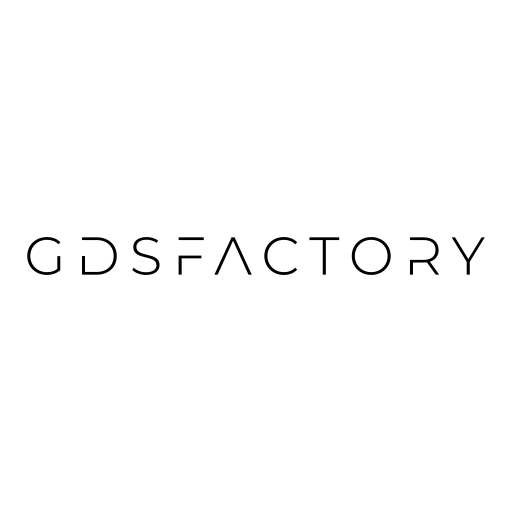YAML Place and AutoRoute#
You have two options for working with gdsfactory:
python flow: you define your layout using python functions (Parametric Cells), and connect them with routing functions.
YAML Place and AutoRoute: you define your Component as Place and Route in YAML. From the netlist you can simulate the Component or generate the layout.
The YAML format contains the schematic together with placement information.
YAML is a human readable version of JSON that you can use to define placements and routes
to define a a YAML Component you need to define:
instances: with each instance setting
placements: with X and Y
And optionally:
routes: between instance ports
connections: to connect instance ports to other ports (without routes)
ports: define input and output ports for the top level component.
For using the Schematic YAML Place and AutoRoute we highly recommend using GDSFactory+ for a seamless and efficient design experience.
from IPython.display import Code
import gdsfactory as gf
gf.gpdk.PDK.activate()
filepath = "yaml_pics/pads.pic.yml"
Code(filepath, language="yaml+jinja")
instances:
bl:
component: pad
tl:
component: pad
br:
component: pad
tr:
component: pad
placements:
tl:
x: -200
y: 500
br:
x: 400
y: 400
tr:
x: 400
y: 600
routes:
electrical:
settings:
bend: wire_corner
separation: 20
cross_section: metal_routing
allow_width_mismatch: True
links:
tl,e3: tr,e1
bl,e3: br,e1
c = gf.read.from_yaml(filepath)
c

Let us start by defining the instances and placements section in YAML
Then place a mmi_long where you can place the o1 port at x=20, y=10
filepath = "yaml_pics/mmis.pic.yml"
Code(filepath, language="yaml+jinja")
instances:
mmi_long:
component: mmi1x2
settings:
width_mmi: 4.5
length_mmi: 10
mmi_short:
component: mmi1x2
settings:
width_mmi: 4.5
length_mmi: 5
placements:
mmi_long:
port: o1
x: 20
y: 10
mirror: False
c = gf.read.from_yaml(filepath)
c.plot()
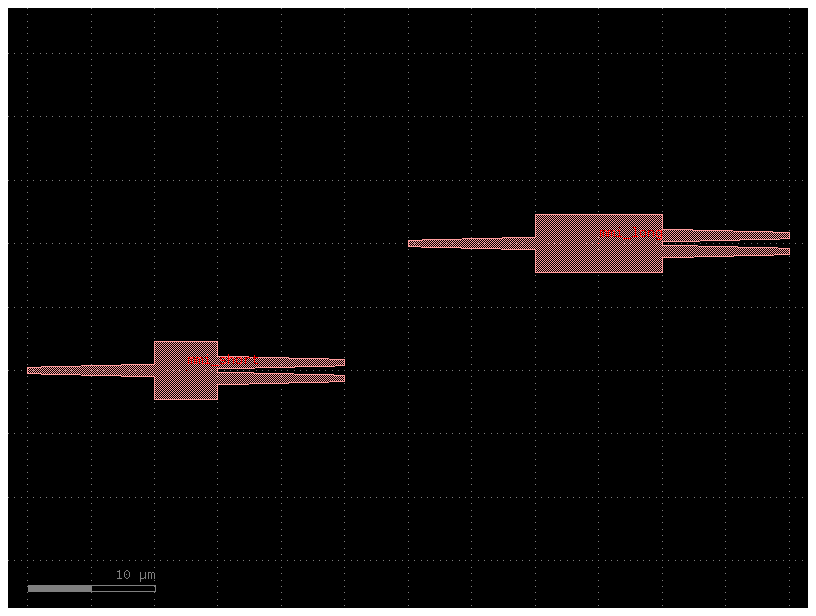
Ports#
You can expose any ports of any instance to the new Component with a ports section in YAML.
Now let us expose all the ports from mmi_long into the new component.
Ports are exposed as new_port_name: instance_name, port_name.
filepath = "yaml_pics/ports_demo.pic.yml"
Code(filepath, language="yaml+jinja")
name: ports_demo
instances:
mmi_long:
component: mmi1x2
settings:
width_mmi: 4.5
length_mmi: 5
placements:
mmi_long:
port: o1
x: 20
y: 10
mirror: True
ports:
o3: mmi_long,o3
o2: mmi_long,o2
o1: mmi_long,o1
c = gf.read.from_yaml(filepath)
c.plot()
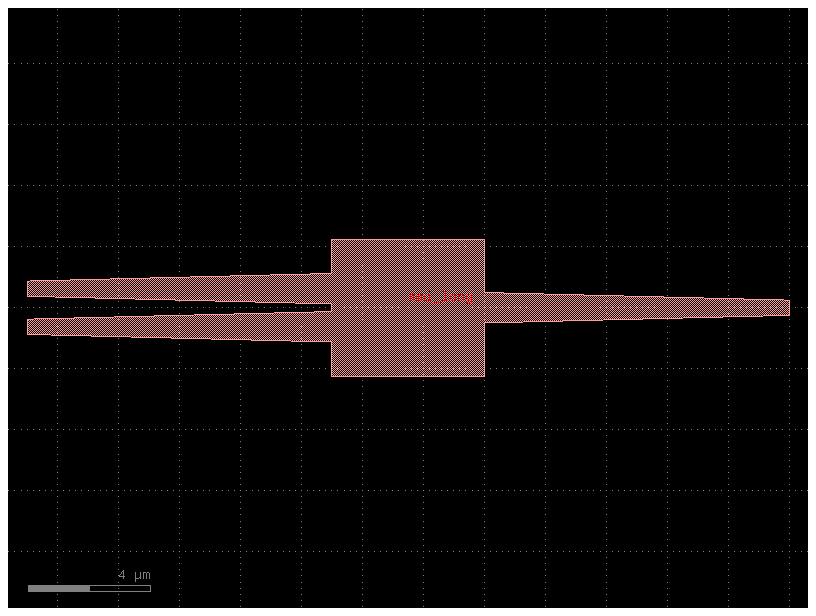
You can also define a mirror placement using a port.
Try mirroring with other ports o2, o3 or with other numbers. Try using different rotations as well, such as: 90, 180, 270.
filepath = "yaml_pics/mirror_demo.pic.yml"
Code(filepath, language="yaml+jinja")
name: mirror_demo
instances:
mmi_long:
component: mmi1x2
settings:
width_mmi: 4.5
length_mmi: 5
placements:
mmi_long:
x: 0
y: 0
mirror: o1
rotation: 0
c = gf.read.from_yaml(filepath)
c.plot()
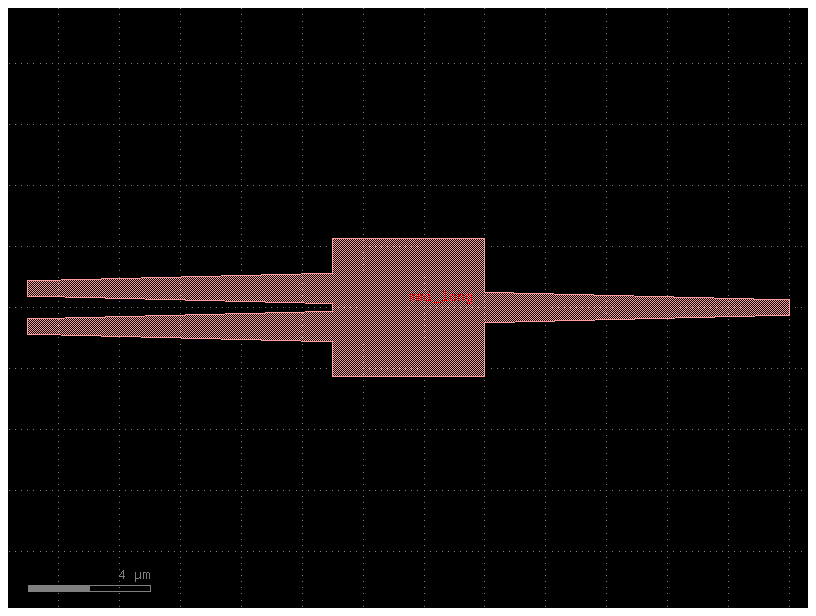
Connections#
You can connect any two instances by defining a connections section in the YAML file.
It follows the syntax instance_source,port : instance_destination,port.
filepath = "yaml_pics/connections_demo.pic.yml"
Code(filepath, language="yaml+jinja")
name: connections_demo
instances:
b:
component: bend_circular
mmi_long:
component: mmi1x2
settings:
width_mmi: 4.5
length_mmi: 10
mmi_short:
component: mmi1x2
settings:
width_mmi: 4.5
length_mmi: 5
placements:
mmi_short:
port: o1
x: 10
y: 20
connections:
b,o1: mmi_short,o2
mmi_long,o1: b,o2
ports:
o1: mmi_short,o1
o2: mmi_long,o2
o3: mmi_long,o3
c = gf.read.from_yaml(filepath)
c.plot()
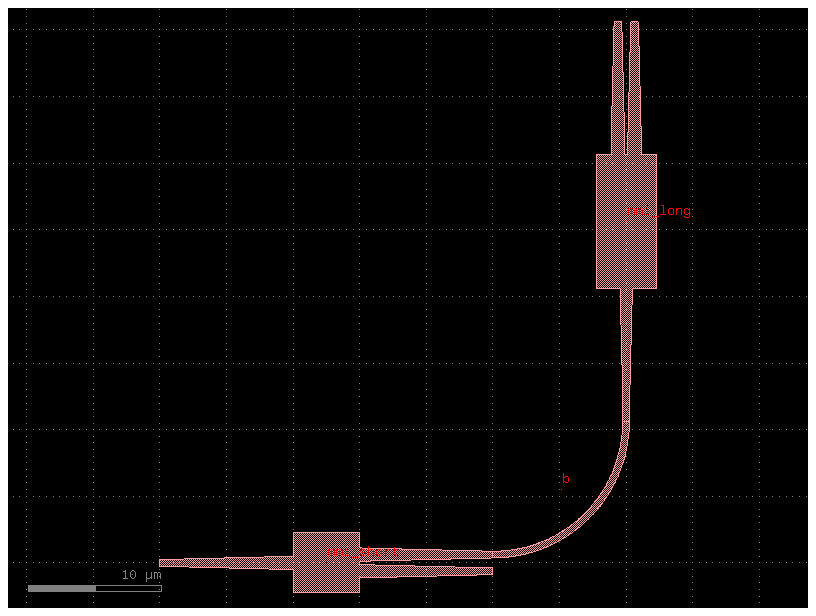
Relative port placing
You can also place a component with respect to another instance port.
Additionally, you can also define an x and y offset with dx and dy.
filepath = "yaml_pics/relative_port_placing.pic.yml"
Code(filepath, language="yaml+jinja")
name: relative_port_placing
instances:
mmi_long:
component: mmi1x2
settings:
width_mmi: 4.5
length_mmi: 10
mmi_short:
component: mmi1x2
settings:
width_mmi: 4.5
length_mmi: 5
placements:
mmi_short:
port: o1
x: 0
y: 0
mmi_long:
port: o1
x: mmi_short,o2
y: mmi_short,o2
dx: 10
dy: -10
c = gf.read.from_yaml(filepath)
c.plot()

Routes#
You can define routes between two instances by defining a routes section in YAML.
it follows the syntax:
routes:
route_name:
links:
instance_source,port: instance_destination,port
settings: # for the route (optional)
waveguide: strip
width: 1.2
filepath = "yaml_pics/routes.pic.yml"
Code(filepath, language="yaml+jinja")
name: with_routes
instances:
mmi_long:
component: mmi1x2
settings:
width_mmi: 4.5
length_mmi: 10
mmi_short:
component: mmi1x2
settings:
width_mmi: 4.5
length_mmi: 5
placements:
mmi_long:
x: 100
y: 100
routes:
optical:
links:
mmi_short,o2: mmi_long,o1
settings:
cross_section: strip
c = gf.read.from_yaml(filepath)
c.plot()
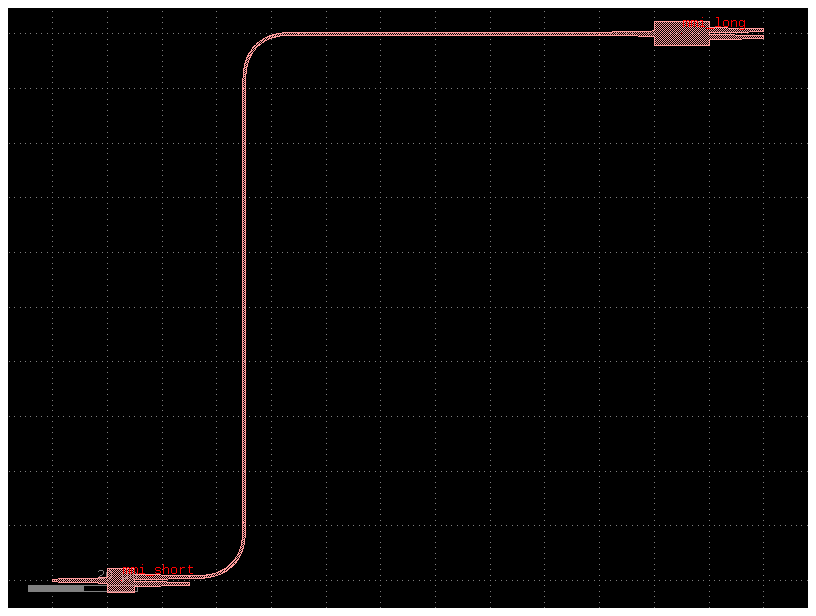
Routes with steps#
You can define steps on the route as part of the settings:
filepath = "yaml_pics/routes_steps.pic.yml"
Code(filepath, language="yaml+jinja")
instances:
t:
component: pad_array
settings:
port_orientation: 270
columns: 3
b:
component: pad_array
settings:
port_orientation: 90
columns: 3
obstacle:
component: rectangle
settings:
size: [200, 200]
layer: M3
placements:
t:
x: -250
y: 500
obstacle:
x: -179
y: 200
routes:
route1:
routing_strategy: route_bundle
settings:
cross_section: metal_routing
bend: wire_corner
steps:
- dy: 100
dx: -100
- dx: 200
- dy: 100
links:
b,e11: t,e11
b,e12: t,e12
c = gf.read.from_yaml(filepath)
c.plot()
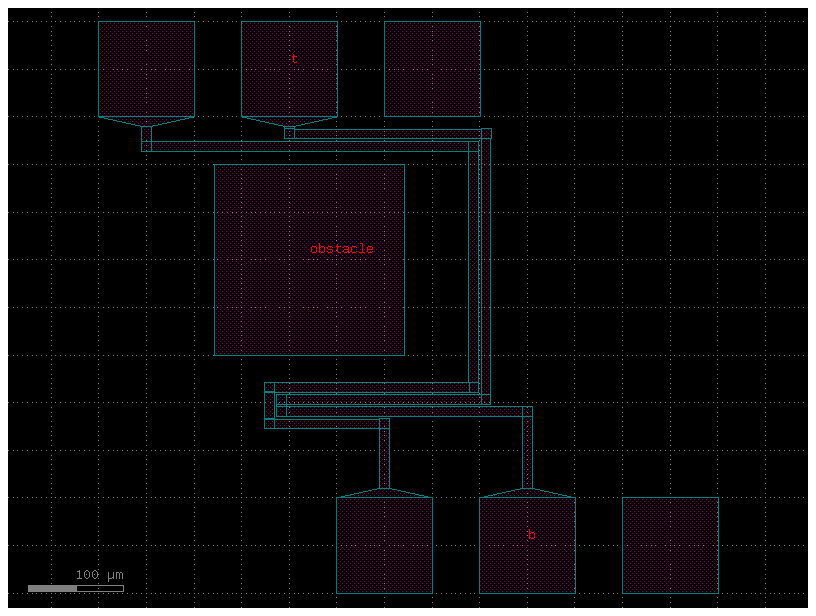
Routes with waypoints#
You can define waypoints along the route as part of the settings:
filepath = "yaml_pics/routes_waypoints.pic.yml"
Code(filepath, language="yaml+jinja")
instances:
t:
component: pad_array
settings:
port_orientation: 270
columns: 3
b:
component: pad_array
settings:
port_orientation: 90
columns: 3
placements:
t:
x: -250
y: 600
routes:
route1:
routing_strategy: route_bundle
settings:
bend: wire_corner
cross_section: metal_routing
waypoints:
- [0, 300]
- [400, 300]
- [400, 400]
- [-250, 400]
links:
b,e11: t,e11
b,e12: t,e12
c = gf.read.from_yaml(filepath)
c.plot()
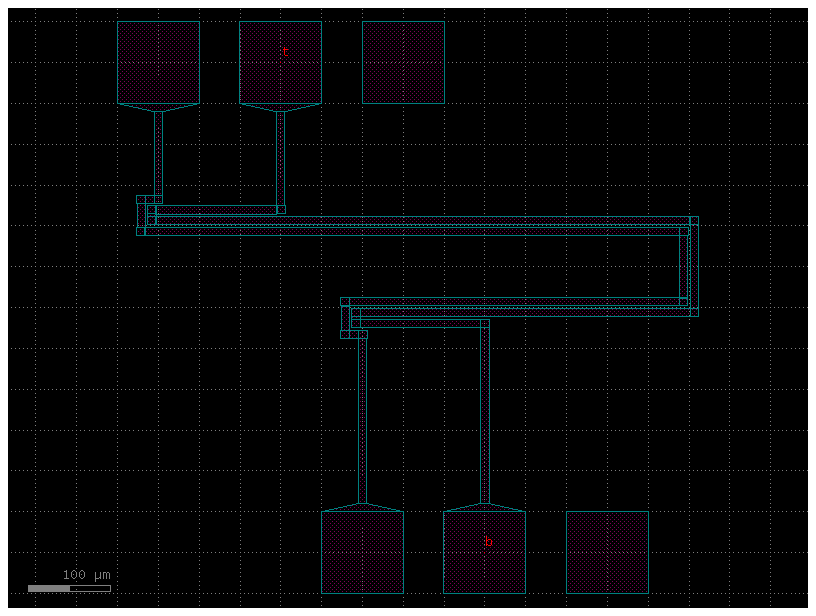
Instances, placements, connections, ports, routes#
Let us combine everything you learned so far.
You can define the netlist connections of a component by using a netlist in YAML format.
Note that you define the connections as instance_source.port -> instance_destination.port so the order is important and therefore you can only
change the position of the instance_destination.
You can define several routes that will be connected using gf.routing.route_bundle.
filepath = "yaml_pics/routes_mmi.pic.yml"
Code(filepath, language="yaml+jinja")
name: routes_mmi
instances:
mmi_bottom:
component: mmi2x2
mmi_top:
component: mmi2x2
placements:
mmi_top:
x: 100
y: 100
routes:
optical:
links:
mmi_bottom,o4: mmi_top,o1
mmi_bottom,o3: mmi_top,o2
settings:
cross_section: strip
c = gf.read.from_yaml(filepath)
c.plot()
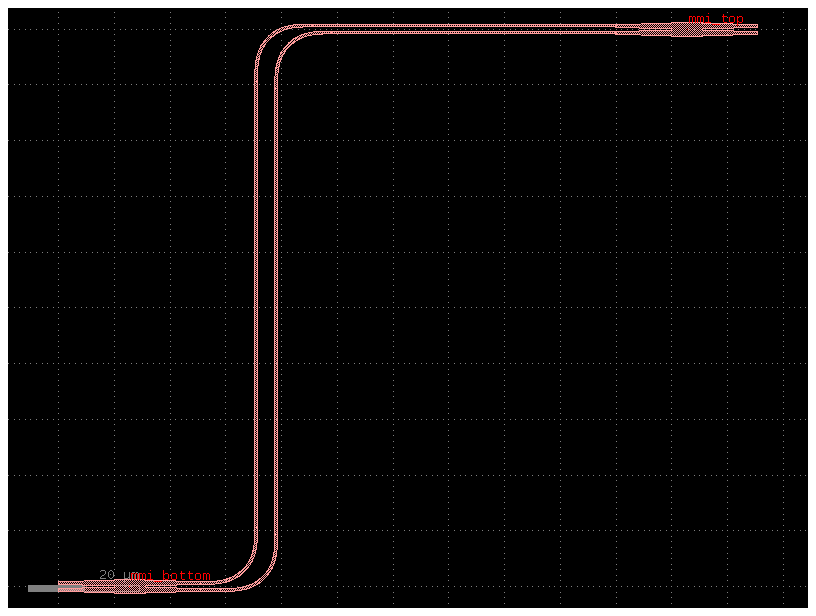
For placement you can define x, y, rotation and mirror:
Notice that mirror is defined as mirror: True and rotation as rotation: 90, mirror is equivalent to mirror_y, so if you want to mirror in the x axis you can use mirror and rotate it by 180 degrees.
mirror = """
instances:
a:
component: bend_circular
placements:
a:
mirror: True
"""
gf.read.from_yaml(mirror)
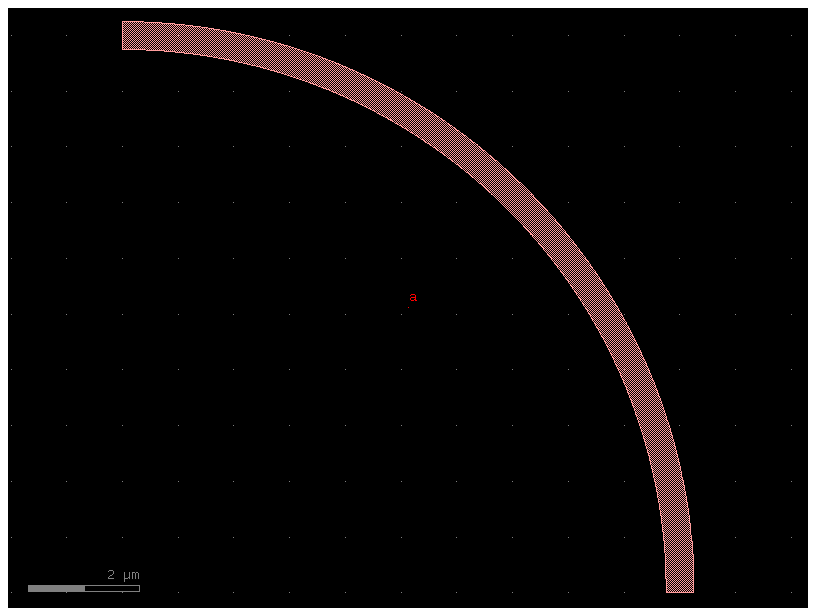
mirror = """
instances:
a:
component: bend_circular
placements:
a:
mirror: True
rotation: 180
"""
gf.read.from_yaml(mirror)

You can also add custom component_factories to gf.read.from_yaml:
@gf.cell
def pad_new(size=(100, 100), layer=(1, 0)):
c = gf.Component()
compass = c << gf.components.compass(size=size, layer=layer)
c.ports = compass.ports
return c
# gf.get_active_pdk(): This retrieves the currently active PDK.
# .register_cells(...): This method adds a new component factory to the PDK.
# The argument pad_new=pad_new tells the PDK: "Add a new component to your library, name it 'pad_new', and use the pad_new function to create it."
gf.get_active_pdk().register_cells(pad_new=pad_new)
c = pad_new()
c.plot()
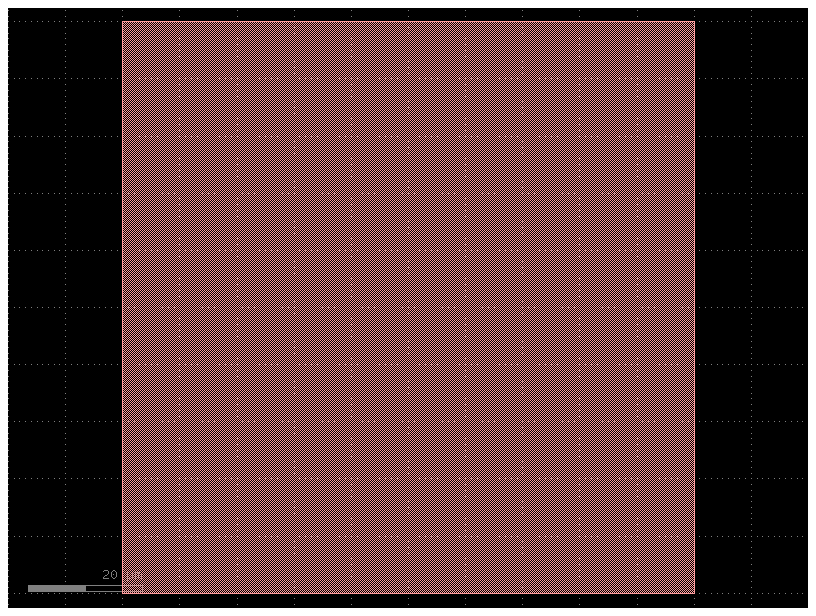
filepath = "yaml_pics/new_factories.pic.yml"
Code(filepath, language="yaml+jinja")
name: new_factories
instances:
bot:
component: pad_new
top:
component: pad_new
placements:
top:
x: 0
y: 200
c = gf.read.from_yaml(filepath)
c.plot()
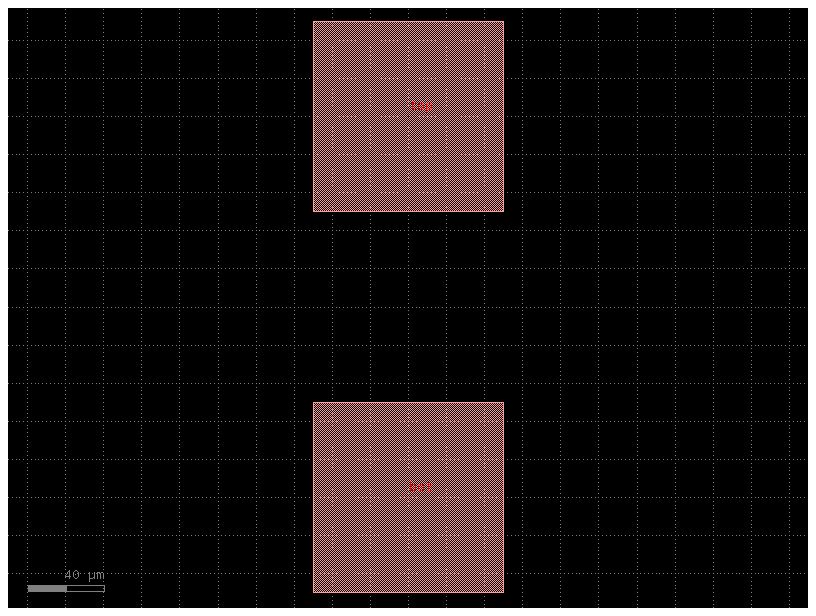
filepath = "yaml_pics/routes_custom.pic.yml"
Code(filepath, language="yaml+jinja")
instances:
t:
component: pad_array
settings:
port_orientation: 270
columns: 3
b:
component: pad_array
settings:
port_orientation: 90
columns: 3
placements:
t:
x: 200
y: 400
routes:
electrical:
settings:
bend: wire_corner
start_straight_length: 150
end_straight_length: 150
cross_section: metal_routing
allow_width_mismatch: True
links:
t,e11: b,e11
t,e13: b,e13
c = gf.read.from_yaml(filepath)
c.plot()
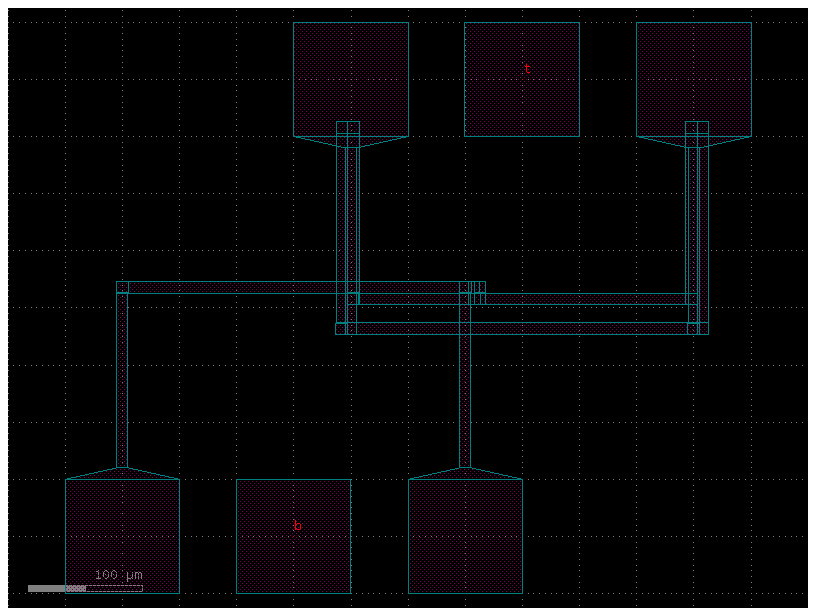
Also, you can define route bundles with different settings and specify the route factory as a parameter as well as the settings for that particular route alias.
Arrays#
You can also define arrays and connect them to the array ports using the instance<column,row>,port_name syntax:
# Connect port o1 of the component instance named b directly to port o2 of the component instance sa<1.1>
# Note: sa(straight array) is used here, but the component instance can be named anything.
sample_array = """
instances:
sa:
component: straight
array:
columns: 2
column_pitch: 20
rows: 3
row_pitch: 20
b:
component: bend_euler
connections:
b,o1: sa<1.1>,o2
routes:
b1:
settings:
cross_section: strip
links:
sa<0.0>,o2: sa<1.0>,o1
ports:
o1: b,o2
o2: sa<0.0>,o1
"""
gf.read.from_yaml(sample_array)
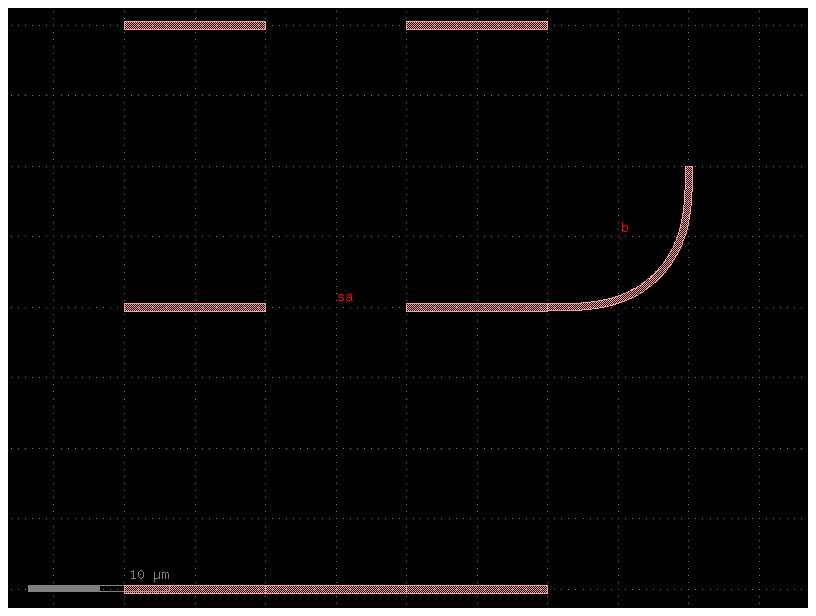
Arrays with routes#
You can also define groups of route ports in a group using the instance_name,port_base:index_start:index_end syntax:
For example, if you have an instance a with o3 and o4 ports, you can define a group of ports a,o:3:4 to connect the o3 and o4 ports of the instance a to the same port of another instance b.
port_array_optical = """
instances:
a:
component: nxn
b:
component: nxn
placements:
b:
x: 50
y: 50
mirror: True
rotation: 180
routes:
optical:
settings:
cross_section: strip
links:
a,o:3:4: b,o:3:4
"""
gf.read.from_yaml(port_array_optical)
/home/runner/work/gdsfactory/gdsfactory/gdsfactory/read/from_yaml.py:813: UserWarning: Bundle format 'inst,port:{i}:{j}' (with two columns) has been deprecated. Please use 'inst,port{i}-{j}' (with a single dash)
c = _add_routes(c, refs, net.routes, routing_strategies)
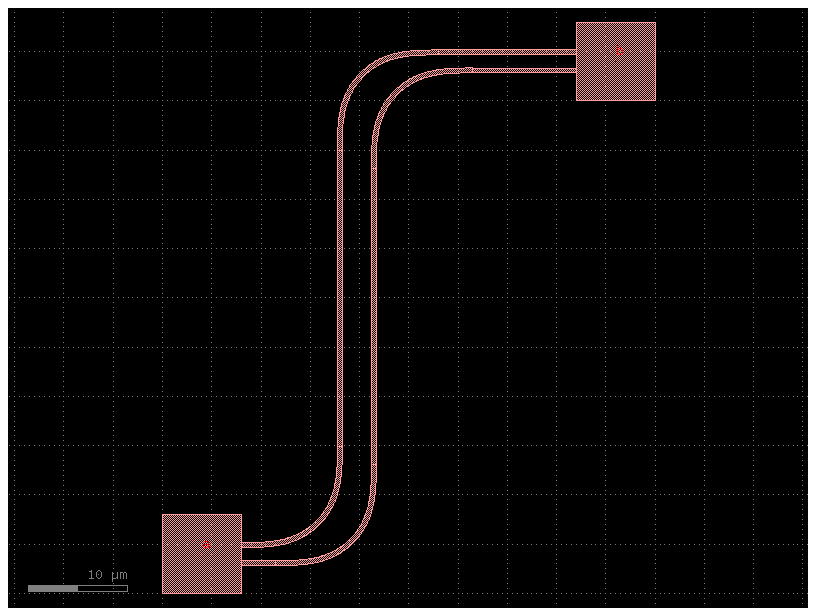
port_array_electrical = """
instances:
t:
component: pad_array
settings:
port_orientation: 270
columns: 10
auto_rename_ports: True
b:
component: pad_array
settings:
port_orientation: 90
columns: 10
auto_rename_ports: True
placements:
t:
x: 500
y: 600
routes:
electrical:
settings:
start_straight_length: 150
end_straight_length: 150
cross_section: metal_routing
allow_width_mismatch: True
sort_ports: True
links:
t,e:10:1: b,e:1:10
"""
gf.read.from_yaml(port_array_electrical)
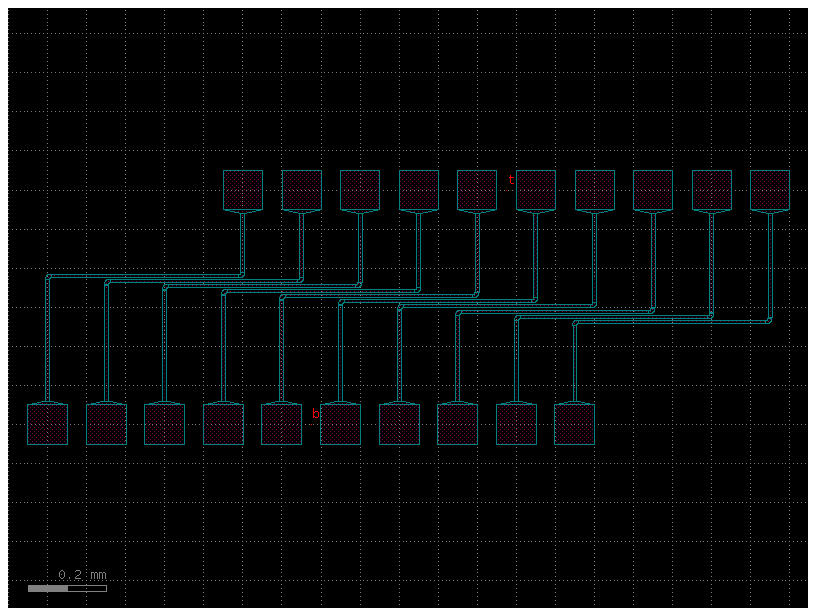
Jinja Pcells#
You use jinja templates in YAML cells to define Pcells.
from IPython.display import Code
import gdsfactory as gf
from gdsfactory.read import cell_from_yaml_template
jinja_yaml = """
default_settings:
length_mmi:
value: 10
description: "The length of the long MMI"
width_mmi:
value: 5
description: "The width of both MMIs"
instances:
mmi_long:
component: mmi1x2
settings:
width_mmi: {{ width_mmi }}
length_mmi: {{ length_mmi }}
mmi_short:
component: mmi1x2
settings:
width_mmi: {{ width_mmi }}
length_mmi: 5
connections:
mmi_long,o2: mmi_short,o1
ports:
o1: mmi_long,o1
o2: mmi_short,o2
o3: mmi_short,o3
"""
pic_filename = "demo_jinja.pic.yml"
# A string variable named jinja_yaml (which contains a YAML netlist with Jinja2 templating logic) is written to a file named demo_jinja.pic.yml.
with open(pic_filename, mode="w") as f:
f.write(jinja_yaml)
# The cell_from_yaml_template function reads the .yml file,
# processes the Jinja2 template to generate a standard YAML netlist, and then uses that netlist to build a gdsfactory component.
pic_cell = cell_from_yaml_template(pic_filename, name="demo_jinja")
# The newly created component is added to the active Process Design Kit (PDK) under the name demo_jinja,
# making it easily accessible for reuse in other parts of the design.
gf.get_active_pdk().register_cells(
demo_jinja=pic_cell
) # Now let us register this cell so we can use it later.
Code(filename=pic_filename, language="yaml+jinja")
default_settings:
length_mmi:
value: 10
description: "The length of the long MMI"
width_mmi:
value: 5
description: "The width of both MMIs"
instances:
mmi_long:
component: mmi1x2
settings:
width_mmi: {{ width_mmi }}
length_mmi: {{ length_mmi }}
mmi_short:
component: mmi1x2
settings:
width_mmi: {{ width_mmi }}
length_mmi: 5
connections:
mmi_long,o2: mmi_short,o1
ports:
o1: mmi_long,o1
o2: mmi_short,o2
o3: mmi_short,o3
You will see that this generated a python function, with a real signature, default arguments, docstring and all!
help(pic_cell)
Help on function demo_jinja:
demo_jinja(*, length_mmi=10, width_mmi=5) -> gdsfactory.component.Component
demo_jinja: a templated yaml cell. This cell accepts keyword arguments only
Keyword Args:
length_mmi: The length of the long MMI
width_mmi: The width of both MMIs
You can instantiate this cell without arguments to see the default implementation.
c = pic_cell()
c.plot()

Or you can provide arguments explicitly, like a normal cell. Note however that YAML-based cells only accept keyword arguments, since yaml dictionaries are inherently unordered.
c = pic_cell(length_mmi=100)
c.plot()